To view the preview, select the desired message under "Messages".
Click on "Send test e-mail" at the top of the message. Now select a participant in the pop up window. Using the search field, you can explicitly select a participant by first and last name or e-mail address. The preview will now be filled with the participant's data. This way you can check if the placeholders are displayed correctly.
Attention!
If the preview only shows you a blank page with the message "Unknown error", your message could not be personalised, e.g. due to an incorrect placeholder.
Please note:
The icon in front of the name of the participant shows you which language is assigned to this participant in the tool. In order for the e-mails to be output correctly in both languages, they must first be set up in both languages. To do this, click on the language switcher within your message and store the content as well as the subject, sender and sender name in the respective language.

You now have two options:
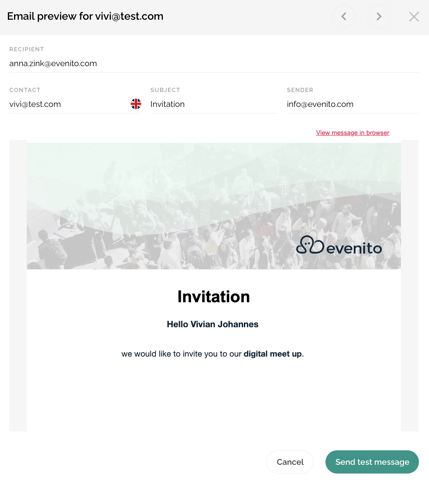
- Preview multiple participants: Use the arrows at the top right to click through each participant's preview.
- Send test e-mail: Stay with the preview you want and click "Send test message" at the bottom. This way you can check the email in your email inbox afterwards.
Please note:
The purpose of the test message is to show how the e-mail looks like for the selected participant.
If you have selected a participant in the overview and clicked on "Send test message" in the preview below, this e-mail will always be sent to the e-mail address with which you are logged into evenito (see user profile).
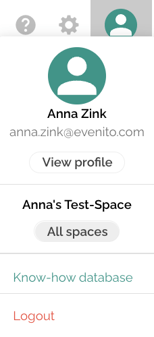
The recipient displayed at the top left of the view is decisive. Change the e-mail address manually, for example, to send it to your colleague.
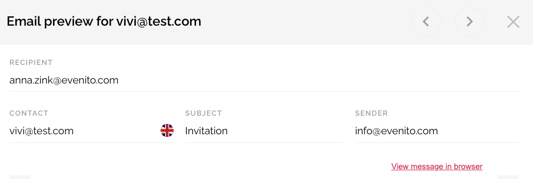
Next step: Select contacts for dispatch
