-
evenito 4.0
-
Create event
-
User Account & Space
-
Dashboard
-
Event Centre
-
Contacts, Groups, Group Tokens, Speakers & personalised files
-
Location
-
Schedule
-
Registration form
-
Event website
-
Messages
-
Booths
-
evenito Connect (Virtual Platform)
-
Ticketing
-
Hospitality
-
Check in
-
Photo Gallery
-
evenito admin
-
Release Notes
Add contacts manually
In this article we will show you how to create a contact manually.
In the menu item "Contacts", click on the "+" symbol at the top right and select the option "Create contact manually".
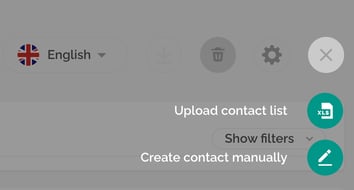
Manually enter the details of the contact in the open window. As standard, the tool accesses the contact information fields you have defined.
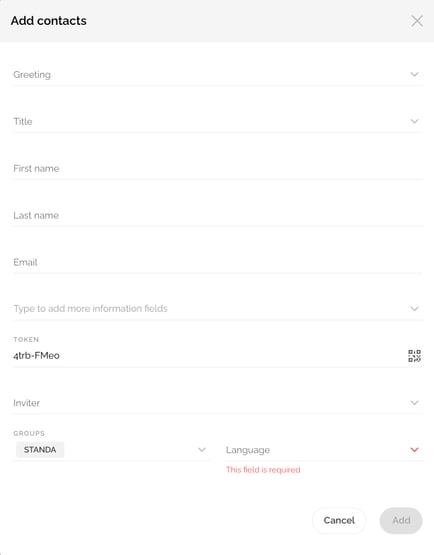
If you want to add more information to the contact, you can select more contact information fields in the dropdown behind "Type to add more information fields" or simply create a new (custom) field where you type in the desired label in the field.
Click on "Add" to add the contact to your contact list and transfer the information.
In the article Set and edit contact information, we further describe how you can manage the contact fields throughout your event and determine whether each should be required or optional.
