With our check-in app, you can check in directly on site with evenito. This way you can always see at a glance how many participants are on site and have access to the contact details from the tool.
The app is available for Apple and Android devices. This article describes the preparation before the event. We also recommend that you test the app a few weeks before the event.
In this article:
Requirements for use
We recommend the following requirements for using the app:
- Apple devices with at least iOS 17 or newer
- Android devices with at least Android 13 or newer
- Device (regardless of brand) should have at least 4 GB RAM
- Mobile network with at least 4G and at least 2 GB free memory (min. 4 GB total)
First steps
Start with the following steps:
1. connect the device to a stable internet / WLAN connection.
2. Download the app with the name "Check-in & Guestlist | evenito" and the icon "![]() " in the Store:
" in the Store:
- Apple (at least iOS 17 or newer): Direct link to the Apple App Store
- Android (at least Android 13 or newer): Direct link to Google Play
Attention!
If you have already downloaded the app, check that you have the latest version installed.
3. Open the app and log in with your evenito login. If you have several check-in employees who do not have their own login, we recommend that you create your own "check-in user". This user can be used on several devices. The app automatically adopts the language of the user that is stored in the evenito profile.
Please note:
The app is currently available in German, English, Italian and French.
4. Select Organisation and then Event - now the contact list is synchronised and downloaded.
Please note:
Please make sure on the day of the event that you have really loaded the current list of participants and not an outdated list from your testings. You can check the number of participants by looking at the number of participants in the top right-hand corner of the app. The number reflects the total number of participants, regardless of whether they are registered or unregistered.Update this list by clicking in the contact overview and dragging it downwards with your finger. A loading sign appears in the list. Release the list again and the synchronisation starts automatically.
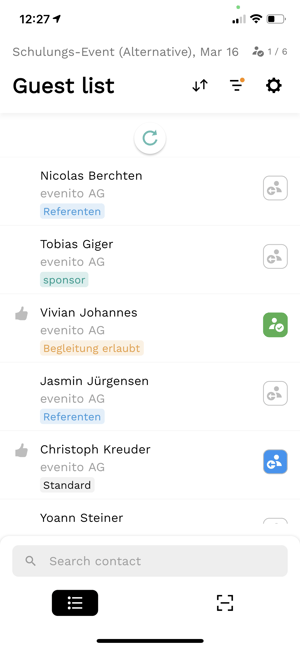
Offline use of the app
Once the contact list has been downloaded, you can use the app without an internet connection. In this case, the contacts will be synchronised as soon as the device is online again (i.e. connected to a stable internet / WLAN). Therefore, it is important to download the contacts before the participants arrive. This way, you can also handle the check-in if there is no or only limited internet at the location. In addition, it is always worth clarifying beforehand how the internet is at the location and whether it is better to organise/bring your own hotspot.
Already logged in?
If you are already logged in and would like to change the organisation or the event, you can do this via the settings "![]() " at the top right. Simply select the desired details in the dropdown under "Space" or "Event".
" at the top right. Simply select the desired details in the dropdown under "Space" or "Event".
5. When you open the camera for the first time via the "![]() " icon, the operating system asks you for permission to access the camera. Click on "Allow" here to be able to scan the QR codes of the participants later.
" icon, the operating system asks you for permission to access the camera. Click on "Allow" here to be able to scan the QR codes of the participants later.
Next article:
Using the check-in app