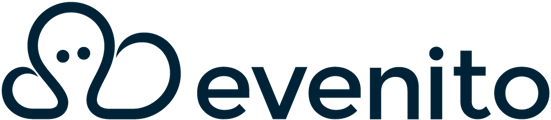With evenito 4.0, the navigation has been restructured - clearer, more intuitive and more clearly organised. In this article, we'll show you how to find your way around quickly and where the most important functions are.
In this article
Introductory video on overview and navigation in evenito 4.0
General navigation
As soon as you have logged in and selected your space, you will be directed to your event overview as usual.
The new navigation is now permanently located on the left-hand side of your evenito back office. Its content adapts dynamically depending on whether you are currently in a space, an event or in the space settings.

The notification bell, the button that redirects you to the knowledge database and your evenito user profile are always available.
Space settings
If you want to open your "Space settings", first click on the arrow next to your Space name in the top left-hand corner.
A navigation opens in which the "Space settings" are located.
 The "Space settings" remain unchanged as follows:
The "Space settings" remain unchanged as follows:
General settings
Here you will find the "File manager" and the "Basic information" of the Space. In the "Basic information" you have the option of changing your space name, adapting the logo or defining the system colour.

You will also find your "Resources" for the website and e-mail domain, the "Blocklist" and your "Logs" relating to the space level here.
User, Teams & Rolles
Here you have the option of creating and managing your users, assigning them corresponding roles and setting up a team structure.
Templates
Here you can view and manage your templates for your messages, websites and events.
Account
Here you can view your licence and find your account manager.
Switch between your Spaces
If you use several Spaces in evenito, you can easily switch between them:
- Click on the arrow next to your Space name at the top left.
- Below the "Space settings" you will find the "Other spaces" area.
- Click on the name of the desired Space to switch to it.

Navigation within your events
As soon as you have opened an event, your navigation on the left-hand side will also change.

The title of your event is now displayed below the space name. Below this, you will find all the modules activated for the event in corresponding groupings as menu items.
Please note:
The display of the navigation depends on which modules you have activated for your event.
Menu items and module logic
The navigation within an event is now divided into logical groupings. If you click on one of the menu items, it opens and all other subordinate and activated menu items are listed.

Please note:
If you click on a menu item, the next subordinate menu item for editing opens automatically.
Example:
If you click on "Event settings", the "Basics" for the event will open directly.
Overview of the menu items
- Event Dashboard
- Event settings
- Basics
- Location
- Schedule
- Timeframes
- Limits
- Speakers
- Guest management
- Contacts
- Groups
- Forms
- Communikation
- Website
- Messages
- Content
- Booths
- Personalized Files
- Photos
- Virtual plattform
- Check in
- Tickets
- Ticket types
- Invoices
- Modules
Open the event overview
Your event overview opens directly when you log in to evenito.
If you are currently in an event or in your space settings and want to return to the overview, simply click on the name of your space in the top left-hand corner and the event list will open.