With evenito, you can track exactly when your sending was done, whether your e-mails were sent successfully and whether there were hard or soft bounces.
In this article
Analytics
Once you have triggered the mailing, you will be redirected to the message analytics. The statistics show you status information about the mailing after it has been sent.

In the first column you can see on which day and at what time the message was sent and to how many contacts the message was sent. Next to this, you can see in a coloured progression to how many participants the message was successfully "sent" or whether there are participants for whom the message dispatch has a different status.
You can find more information about the message status here.
Hard and soft bounce
The overview shows you the number of hard and soft bounces.
- Soft bounce: The e-mail reaches the recipient's mail server - the e-mail address is therefore known there. However, the e-mail does not reach the recipient. A soft bounce occurs if, for example, the recipient's mailbox is full, the server is offline or overloaded, or the email is too large. An automatic reply to your e-mail can also lead to soft bounces. Other reasons could be:
- The mailbox is not configured correctly or is inactive.
- The recipient's e-mail server is down or offline.
- Too many e-mails have been sent to the recipient's e-mail server over time.
- The e-mail message was blocked due to content or does not comply with the recipient server's guidelines.
- The e-mail message does not comply with the anti-spam or anti-virus requirements of the recipient server.
- The e-mail message does not comply with the sender requirements of the recipient server.
- Hard bounce: The e-mail is permanently undeliverable. Reasons for a hard bounce are, for example, invalid e-mail addresses (unknown domain name, spelling mistake, etc.). The recipient's mail server may also block the sender's mail server. A hard bounce can also be caused by a strict e-mail security filter.
Attention!
If you have stored the placeholder to unsubscribe from communication in your messages and a contact unsubscribes from communication with this e-mail address, this contact will also be listed here as a hard bounce.
Download activities
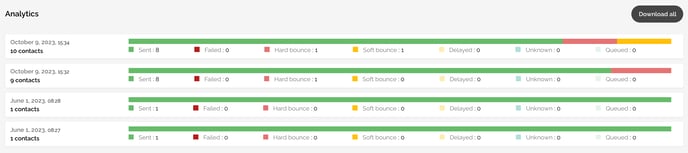
If you hover your cursor over one of the dispatches, you can click on the symbol ![]() to download a .xlsx file of this dispatch with all the contacts who have received your message. This overview is structured according to the time of sending, the e-mail subject, the recipient's e-mail address, the sending status and all other contact information and additional questions that are stored in the data record of your contacts.
to download a .xlsx file of this dispatch with all the contacts who have received your message. This overview is structured according to the time of sending, the e-mail subject, the recipient's e-mail address, the sending status and all other contact information and additional questions that are stored in the data record of your contacts.
With a click on "Download all" you will receive a collected .xlsx file of all dispatches of this specific message.
Message state
You want to see the status of your sent messages in the tool?
![]()
To do this, click on the paper plane icon and return to the dispatch and contact overview.
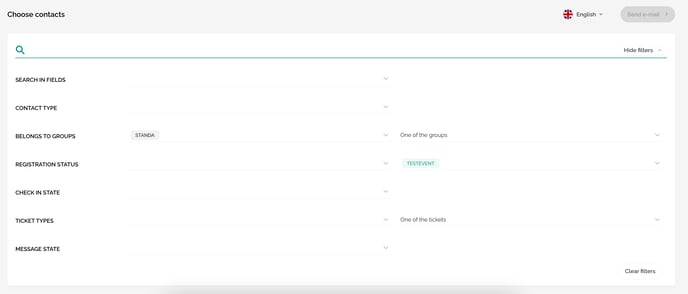
In this filter mask, you can now choose between different options in the dropdown behind "Message State":
- Not sent (The message has not been sent.)
- Created (The sending has been prepared and the message personalised. However, the message has not yet been sent).
- Queued
 (The message is currently in the queue of the e-mail provider and will be sent at a later time.)
(The message is currently in the queue of the e-mail provider and will be sent at a later time.) - Sent
 (The message has been delivered to your participants.)
(The message has been delivered to your participants.) - Soft bounce
 (Please see item Hard and soft bounce)
(Please see item Hard and soft bounce) - Hard bounce
 (Please see item Hard and soft bounce)
(Please see item Hard and soft bounce) - Unsubscribed (The participant has unsubscribed from the communication).
- Delayed
(The sending has some technical delay, but the e-mail has already made it past the queue.)
- Failed
 (The message was not sent and will not be sent again at a later time. Reasons for this can be e.g. a missing e-mail address in the contact data).
(The message was not sent and will not be sent again at a later time. Reasons for this can be e.g. a missing e-mail address in the contact data).
The icons are always listed in the column directly in front of the contact information fields:

Please note:
If you have challenges sending your messages, check the set up of the options listed in this article.
