Add and edit locations
With evenito, you can integrate your locations including address and map on the website. If your event takes place at several locations, you can enter them and define your main location.
In the following article:
Add your Location
Click on the “Location” menu item to add any number of locations using the plus sign.
First enter the name of the location in the search field. The search field is linked to Google Maps. As soon as you have selected the location, the address will be filled in automatically.

If the desired event location is not stored on Google Maps, you can enter the address manually. You can enter the following information for each new location:
- Name
- Address, postcode, city, country
- Website
- E-mail address
- Description: Provide participants with further details about the location. For example, add the journey to the location here.
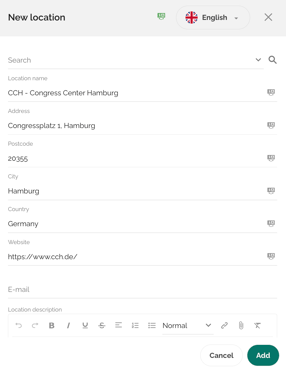
Please note:
If your event is set up in several languages, use the language switcher to store your content in all languages.
Edit your Location
You can edit the location by clicking directly on the location you have added.

As soon as you have completed your adjustments, save them using the “Save & return” button.
Set up your main Location
To mark one of these locations as the main location, activate the switch behind “Main location” in the editing screen. This location will now be marked accordingly in the overview.
Please note:
The first location created in an event is automatically marked as the main location.
If a location has been marked as the main location, this location will be named in the calendar files and can also be displayed in the messages using the placeholder [[event.location]].