Add companions
If you would like to offer your participants the opportunity to register one or more companions for your event, then proceed as described in this article.
In this article
Define the number of companions
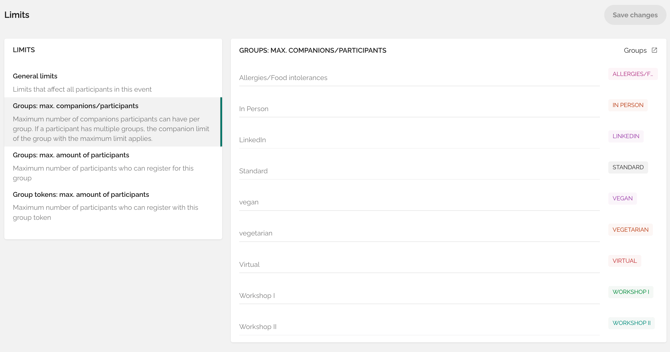
To define how many companions your participants are allowed to bring with them, first select the menu item "Event Settings" and then click on the "Limits" tab.
In this section you have the possibility to define how many contacts can register for your event and how many companions they can bring along.
To limit the number of companions (per group), please proceed as described in this article.
Please note:
The number of companions is included in the total number of the maximum number of participants. For example, if you have limited the maximum number of participants to 3 people and the invited main guest is allowed to bring e.g. two companions, the participant limit for this event is reached.
After you have saved your changes, you can jump directly to the menu item "Forms" via this Icon ![]() , which is displayed behind the defined number under "Companion limit per person".
, which is displayed behind the defined number under "Companion limit per person".
Set up the registration form for the companion(s)
Please note:
Currently, the companions are dependent on the main guest. Which means, they cannot make any adjustments to their data themselves. The main guest is responsible for filling out the registration form.
In addition, for private events the groups of the main guest that you have defined and assigned in advance when adding or uploading a contact to your backoffice, will also be adopted for the companions.
In order to be able to define the individual registration form for the companions of your main participants, you first have to select the switch behind the function "Enable companion form". Click on the wheel to access the settings for the registration form.
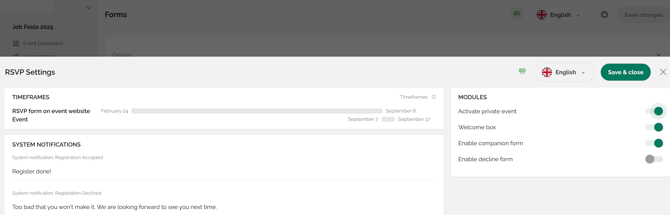
The editing area "Personal information companion" will then be activated. To set up the registration screen for requesting contact information and possible additional questions for the companions, proceed as before for your main guest. You can find more information in this article.
Additionally, you also have the option to transfer all contact information and additional questions from the main guest's form to your companion form with a single click on the "Copy from main form" button.

The configuration of the registration form for the companions can be done independently from the information of the main guest. This means, for example, that you do not have to enter all the contact information that you previously requested from your main participant. There is even an option to define new contact fields - but you have to create them first as described in this article.
Please note:
While you can reuse additional questions that you have already stored for your main guest, this is currently not possible vice versa. To reuse a question, first click on "Add item" and then select the question that has already been set up.
Display and use on the event website
After you have set up the registration form on your event website as described in this article and published it, you will first be shown the mask of the main guest after opening it. As soon as the main guest has filled in the required information, they can click on "Add companion" in the bottom left corner next to the "Submit" button (HERE we show you how to customize the button). This function is available until the participant has reached the limit previously defined per person.
Please note:
The limit defined by you does not have to be reached by the main guest. They are free to bring fewer people to the event.

If the main guest confirms the completed forms with the "Submit" button, they register themselves and the companions for your event.
Please note:
You define whether the registration confirmation should only be sent to the main participants or whether an individual confirmation should be sent to the companions. Proceed as described in this article.
Create a registration confirmation for the companions
In the "Messages" section under "Communication" you have the option of setting up a registration confirmation for the companions.
To do this, first create a new message. If you have already created a registration confirmation for your main guests, you can simply copy this message. Then select "Companion registration confirmation" under "Type" in the message settings dropdown so that the e-mail is sent automatically once the registration form has been submitted.
You can customise the content of the message as you wish. If you would like to include the name of the main guest in this message, you can use the placeholders in the "Inviter information" section.

Contact list in evenito
As soon as the main participant has completed the registration process, their status changes from "Pending" to "Registered" and the companions are added as new contacts in the "Contacts" menu item. This creates a new dependency in the tool, where both the participant mask of the companion and the overview of all contacts show who the inviting participant is.
To do this, click on the edit pencil on the far right in the contact overview so that the column settings open. Here you can activate the checkbox in front of "Inviter" so that this column is displayed in the overview.

If you then hover over the desired main guest and click on them to open the contact details, the associated company of the main guest will be displayed in the “Relations” tab at the top of the page:
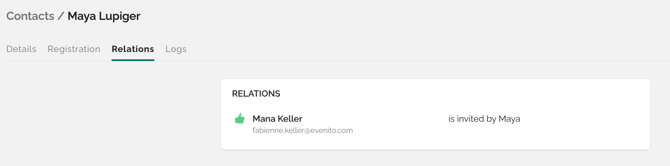
Conversely, you can see which contact is the "Inviter" in the contact details of the companion in the "Relations" section:
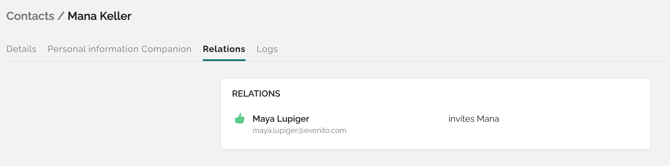
Edit or delete companion
The main guest has the possibility to edit or delete an already deposited companions by returning to the registration mask on the website. To remove a participant, they click on the "Remove" button below the desired companion. Once the main guest has saved this adjustment, the companion will either be adjusted accordingly in the tool or deleted completely from the contact list. If you have set a total limit of participants for your event, one participation spot will be released again accordingly.
