Chat and poll functions on the virtual platform
In order to be able to interact with your participants during your virtual event, evenito offers you chat functions as well as the option of creating live polls.
In this article:
Activate chat function for evenito connect
To activate this feature, first select the menu item "Virtual platform".
On the right hand side, all communication features are listed in the "Modules" section, including the two chat features. Activate the respective switch so that the corresponding chats are made available on the virtual platform.

Please note:
Lobby and session chat can be activated independently of each other. A separate activation per session, i.e. per individual schedule item, is not possible.
Difference between lobby and session chat
On evenito connect you have the possibility to interact with your participants using the following chats:
- The Lobby Chat is a group chat on the main page, i.e. all questions and answers can be viewed by everyone. The lobby chat is displayed on the right hand side as soon as a participant is in the lobby and the chat is activated. The chat can be called up across the board in the lobby and within all schedule items.
- The Session Chat is created individually for each schedule item. This chat is displayed as soon as a participant clicks on the chat in a schedule item. Each participant only sees the session chats of the schedule items to which they have been assigned using the groups. If no explicit groups have been assigned to a schedule item, this session chat is visible to all participants. The session chat is also a group chat, so your questions and contributions can be viewed publicly by all moderators, speakers and participants.
On evenito Connect, both chats are represented by the symbols ![]() for the Lobby Chat and
for the Lobby Chat and ![]()
![]() for the Session Chat.
for the Session Chat.
Chat functions
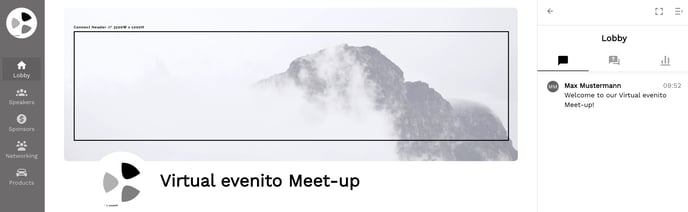
Log in at connect.evenito.com with your token to access the virtual platform, or alternatively, click on the access link in your e-mail. You can also enter the platform via the preview function for testing purposes.
The chat is displayed on the right hand side with the following icon![]() .
.
Clicking on this icon opens the chat window. Depending on where you are at this time, i.e. in the lobby or in a schedule item, the corresponding chat will be opened. If you have only activated the chat function, the chat window opens automatically.
The lobby chat is displayed as soon as you enter the lobby. For each individual schedule item, the system automatically creates a new session chat, if you have activated the feature. This session chat is displayed as soon as you click on the chat within a schedule item.
You can also return to the overview by clicking on the arrow symbol ![]() . There you will find both the lobby chat
. There you will find both the lobby chat ![]() , and the individual session chats
, and the individual session chats![]() . Click on the desired chat to join the conversation.
. Click on the desired chat to join the conversation.
Click this icon ![]() to open the chats in full screen mode and click this icon
to open the chats in full screen mode and click this icon![]() to close them again. If you want to hide the communication bar completely, click on this icon
to close them again. If you want to hide the communication bar completely, click on this icon ![]() in the upper right corner of the screen.
in the upper right corner of the screen.
To communicate in a chat, click in the text field, enter your text and confirm your entry with the arrow symbol at the bottom right.
Please note:
There is no distinction between the participant view and the moderator/speaker view, neither in lobby - nor in session chat. However, moderators have the option to delete individual messages.
Delete chat as a moderator
As a moderator, you have the option to delete comments and contributions for everyone.
Hover the mouse pointer over the post you want to remove. The trash can icon appears in the top right corner. Click on it and the message will be deleted immediately.
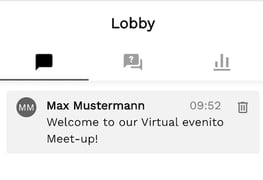
Attention!
You will not be asked again whether you really want to delete the message. Once deleted, the post cannot be restored. Furthermore, deleted posts are not shown in the chat exports.
Q&A chat functions
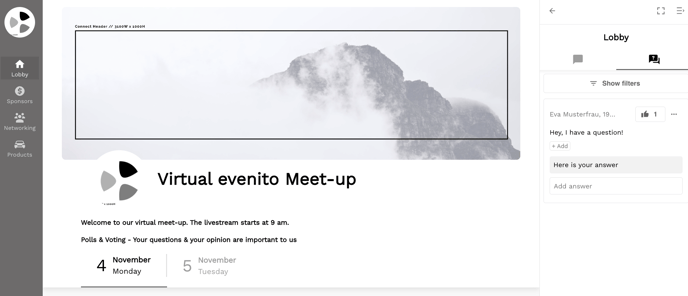
To access the Q&A chats, click on this icon![]() on the right hand side. Clicking on this icon opens the Q&A chat window. Depending on where you are at the time, i.e. in the lobby or in a schedule item, the corresponding Q&A chat will open. If you have only activated the Q&A chat function, the Q&A chat window is opened automatically.
on the right hand side. Clicking on this icon opens the Q&A chat window. Depending on where you are at the time, i.e. in the lobby or in a schedule item, the corresponding Q&A chat will open. If you have only activated the Q&A chat function, the Q&A chat window is opened automatically.
The lobby Q&A chat is displayed as soon as you enter the lobby. For each schedule item, the system will automatically create a new session Q&A chat if you have activated the function. This session Q&A chat is displayed as soon as you click on the Q&A chat within a schedule item.
You can also return to the overview by clicking on the arrow symbol ![]() . This lists both the lobby Q&A chat
. This lists both the lobby Q&A chat ![]() and the individual session Q&A chats
and the individual session Q&A chats ![]() . Click on the desired Q&A chat to ask a question or answer it as a moderator.
. Click on the desired Q&A chat to ask a question or answer it as a moderator.
You can open the Q&A chats in full screen mode via this symbol ![]() and close them again via this symbol
and close them again via this symbol![]() . If you want to hide the communication bar completely, click on this symbol
. If you want to hide the communication bar completely, click on this symbol ![]() at the top right of the screen.
at the top right of the screen.
To communicate in a Q&A chat, do the following:
Use Q&A chat as a moderator
For example, to write a welcome message to all participants at the beginning of the event, click in the text field at the bottom right of the page, enter your text and confirm your entry with the arrow symbol. At this stage, this message can only be viewed by you and any other co-moderators. You can find out how to add a moderator in this article.
Do you want to make the message visible to all participants? Then publish it and proceed as described in this section.
If you would like to reply to a participant's question, simply click on the text field "Add answer" below the question, enter your message and send it by using the arrow symbol. Your response will then be highlighted directly below the participant's question. The conversation between this participant and you can now be continued and is only visible to both of you for the time being. You can now also publish the question and your answer for all participants as well.
Use Q&A chat as a participant
To write a message to the moderator team or the speakers, participants click in the text field at the bottom of the page. They then enter their text and confirm the input with the arrow symbol.
As soon as a moderator replies to a participant's post, this is highlighted in colour below the post. The participants, for their part, now have the opportunity to continue the conversation.
The conversation takes place only between the participant and the moderator. However, it is possible that the moderator also thinks that the post is interesting for the other participants and therefore publishes the message. This can be recognised by the fact that the message is marked with the tag "Published" in the top left hand corner.
Publish or unpublish Q&A chat posts as a moderator
There are two procedures for doing this:
Firstly, as soon as you have activated the lobby and/or session Q&A chat, you can deactivate the switch behind "Publishing" in the menu item "Virtual platform" on the right hand side under "Modules". This will automatically publish all posts without you as moderator having to actively publish them again for all Q&A chat participants.
![]()
On the other hand, you can activate the switch behind "Publishing". If you want to make a post visible to all participants, click on the 3 dots in the top right hand corner of the desired post and select the "Publish question" option that opens.
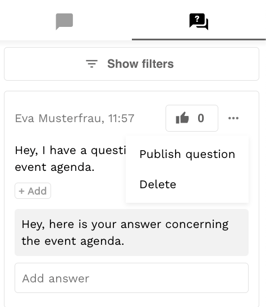
The post is now marked "Published" and can be viewed by all participants and organisers.
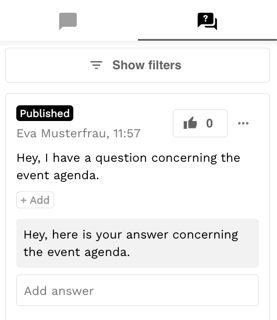
You also have the option of unpublishing a post that has already been published. To do this, click on the 3 dots again in the desired post and select the option "Unpublish question".
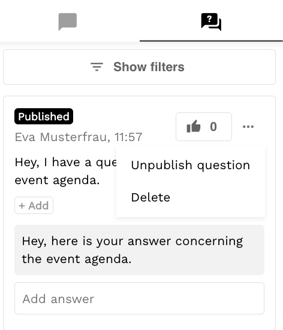
Upvoting posts
In the menu item "Virtual platform" on the right side under "Modules", as soon as you have activated the lobby and/or session Q&A chat, you have the option of activating the "Upvoting" button. This gives your participants the option to vote for published posts and thus help them to get a higher vote.
![]() To do this, the participant clicks on this icon
To do this, the participant clicks on this icon ![]() . The number shows you how many participants are interested in this post in addition to the contributor.
. The number shows you how many participants are interested in this post in addition to the contributor.

Please note:
Only 1 vote can be given per entry and participant.
Create tags and store them in chats
In order to be able to better sort and filter posts as a moderator, evenito connect offers you the possibility to create so called "Tags" and mark your participants' posts with them.
The advantage of this is that you can assign certain posts to a category of your choice and then call up these posts at different times in the event under the tags, or forward them to your speakers, for example.
To create a new tag, click on this symbol ![]() in a Q&A chat post. On the left hand side, an input text field opens in which you can name your tag individually. Confirm your entry with Enter and the tag will be displayed with a colored background under the corresponding Q&A post.
in a Q&A chat post. On the left hand side, an input text field opens in which you can name your tag individually. Confirm your entry with Enter and the tag will be displayed with a colored background under the corresponding Q&A post.

If you have created several tags, they will be displayed in the dropdown and you only have to confirm the assignment by clicking on the corresponding tag. A post can also be assigned to several tags.
Using the filter function
To interact even better with your participants and ensure that questions of particular interest are answered, evenito connect offers your participants and all moderators/speakers suitable filtering options to maintain a better overview.
As a moderator, you want to see which of the questions asked have not yet been answered or published, or you want to search for the newest contributions or those that have been upvoted most frequently? Then click the "Show filter" dropdown below the Q&A chat symbol ![]()
You then have the following options:
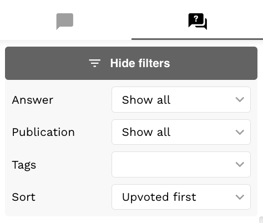
- The following options are available in the drop-down menu behind "Answer":
- Show all
- Answered
- Unanswered
- In the dropdown behind "Publication" you can set the following selection:
- Published (the posts that have been voted for are marked with this icon:
 )
)
- Published (the posts that have been voted for are marked with this icon:
-
- Unpublished
- Show all
- In the "Tags" dropdown, you can choose between your previously created tags and display only the chats that you have tagged with this tag.
- The "Sort" dropdown offers you two further options:
- Upvoted first (the chats that have been voted for are marked with this icon:
 The number suggests how many participants have rated this post and thus illustrate how important it is to them, for example, to answer this question.
The number suggests how many participants have rated this post and thus illustrate how important it is to them, for example, to answer this question. - Newest first
- Upvoted first (the chats that have been voted for are marked with this icon:
Depending on which filters you set, the display of the chats in your view will change. For example, if you set the filters "Published" and "Upvoted first", you will receive an overview of which of these chats are particularly important for your participants and can pass on these questions to your speakers in a targeted manner.
As a participant, it is also possible to set filters, for example, to view only their own comments or alternatively those contributions that have already been answered by the moderators.
To do this, participants also click the "Show filter" dropdown below the Q&A chat symbol ![]() .
.
Afterwards, the following selection can be made in the dropdown behind "Answer":
- Answered: Only chats that have already been answered by moderators are displayed.
- Unanswered: Only chats that have not yet been answered are displayed.
- My own: Only the corresponding participant's own chats are displayed.
- Show all: All chats are displayed.
Delete Q&A chat posts as a moderator
As a moderator, you have the option to delete comments and chats for everyone.
Hover your mouse over the chat you want to remove. Then click on the 3 dots in the top right corner and select "Delete" from the dropdown. The post will be deleted immediately.
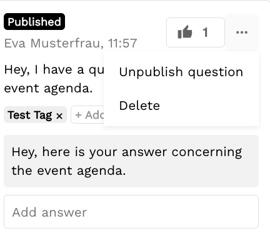
Attention!
There is currently no confirmation whether you really want to delete the chat. Once deleted, it cannot be restored. Furthermore, deleted chats are not shown in the chat exports.
Activate polls for evenito connect
On the right side, in the "Modules" section, you are presented with several options. Activate the toggle switch next to the Lobby or Session Polls so that they are made available to you on the virtual platform.
 Lobby and Session polls can be activated independently of each other. However, separate activation per schedule item is not possible.
Lobby and Session polls can be activated independently of each other. However, separate activation per schedule item is not possible.
Please note:
To create and manage a live poll, it is absolutely necessary to define one or more moderators. We show you how to assign moderators for your virtual event in this article.
Create a poll
To create a live poll, open your virtual event platform with your moderator access, via the "Preview function" or via the corresponding access link in your message and first click on the symbol ![]() on the right side of the screen. If you have not activated any other communication options apart from polls, this step is not necessary and you will land directly on the poll window.
on the right side of the screen. If you have not activated any other communication options apart from polls, this step is not necessary and you will land directly on the poll window.
Depending on where you are at the time, i.e. in the lobby or in a schedule item, the corresponding poll (lobby poll or session poll) will be opened.
-
The lobby poll is displayed as soon as you enter the lobby.
-
For each schedule item, the system automatically creates a new session.
You can also return to the overview by clicking on the arrow symbol ![]() . There you will find both the lobby polls
. There you will find both the lobby polls ![]() , as well as the individual session polls
, as well as the individual session polls ![]() .
.
Click this icon ![]() to open the polls in full screen mode and click on this icon
to open the polls in full screen mode and click on this icon![]() to close them again. If you want to hide the communication bar completely, click on this icon
to close them again. If you want to hide the communication bar completely, click on this icon ![]() in the upper right corner of the screen.
in the upper right corner of the screen.
Then select the "Polls" tab ![]() and click on "Create poll". In the new poll window, first enter the title of your question, whether there should be a single or multiple choice of answer options and in the second step, define the individual answer options. Click on "Save" to apply the settings.
and click on "Create poll". In the new poll window, first enter the title of your question, whether there should be a single or multiple choice of answer options and in the second step, define the individual answer options. Click on "Save" to apply the settings.
Also decide if you want to communicate your poll results live to your participants by selecting "public results" in the dropdown.
This way you can create as many polls as you like.
You would like to set up a mood query and display it with the help of stars or other emojis? This can be done, for example, using the Chrome browser as follows:
- Click with the right mouse pointer on the answer field in a poll so that the following dropdown opens and now select "Emojis & Symbols" (Apple) or "Emojis" (Windows).
- Find your desired emoji (e.g. a star) and insert it as an answer.
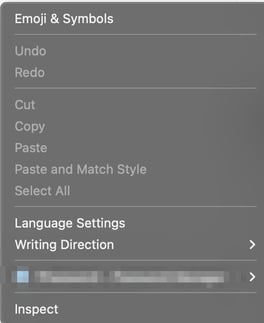
Change the order of the polls
Via this icon ![]() on the right hand side of the respective poll, you have the option of changing the order of the questions. To do so, click on the icon and drag and drop the question to the desired position.
on the right hand side of the respective poll, you have the option of changing the order of the questions. To do so, click on the icon and drag and drop the question to the desired position.
Please note:
Published questions cannot be rearranged. To do this, first withdraw the poll and then rearrange it.
Publish polls
To publish a question and make it available to your participants for voting, click on "Publish" below the respective question. The respective question(s) will now be marked "Published" in the top left corner.
As soon as the questions have been published, they become visible to your participants. They now have the opportunity to select one (or, in the case of multiple choice questions, several) answer options per published question by clicking on them and confirming their selection with "Vote".
If you have set your poll to "non-public results", the selected answer option will be marked with this icon ![]() for the participant. If you have selected the option "public results", the participants will also see the overall evaluation of the poll in percent to the left of the corresponding answer options.
for the participant. If you have selected the option "public results", the participants will also see the overall evaluation of the poll in percent to the left of the corresponding answer options.
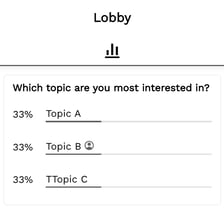
Please note:
Once a participant has selected an answer and actively confirmed it with "Vote", it can no longer be changed.
The moderators also see the evaluation in percent. In addition, how many of your participants have voted is displayed in the top next to the "Published" tag.
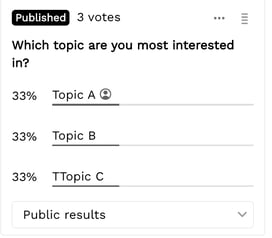
If you would like to close the poll, please click on the three dots ![]() to the right of the arrange icon and then on "Close poll" in the dropdown that opens. The poll will still be visible to your participants, but voting will no longer be possible. Instead, the final results of this poll will be displayed to all those present.
to the right of the arrange icon and then on "Close poll" in the dropdown that opens. The poll will still be visible to your participants, but voting will no longer be possible. Instead, the final results of this poll will be displayed to all those present.
Please note:
Polls that have already ended can be restarted at any time by clicking on the three dots as before and now clicking on "Open poll" in the dropdown. All participants who have not yet selected an answer can now cast their vote.
Reset or delete polls
If you would like to withdraw the poll, please click again on the three dots ![]() to the right of the arrange icon and then choose "Unpublish poll" in the dropdown. The poll is now only visible to the moderator team.
to the right of the arrange icon and then choose "Unpublish poll" in the dropdown. The poll is now only visible to the moderator team.
Please note:
As soon as you have withdrawn the question, the results in percent will no longer be displayed.
If you want to delete the question, click on the three dots ![]() again and then on "Delete".
again and then on "Delete".
Attention!
Currently, no prompt appears asking if you really want to delete the message. Once deleted, the poll cannot be restored. Furthermore, deleted polls are not shown in the chat exports.
Evaluation of chats and polls
To export your chats after your virtual event, click the 3 dots next to the preview button in the "Virtual Platform" menu item and then choose whether you want to "Download chats" "Download Q&A," or "Download polls". Your chats, Q&A chats, and polls will be provided to you in an Excel file.
Attention!
Deleted chats and polls will no longer appear in the export. Please ensure that no chats or polls are deleted that you need later for result evaluation.