evenito allows you to add one or more users to your account. These users get access to your organisation and your events.
In this article
Create user
Adding a new user gives them access to your evenito account and your organisation. To do so, click on the cogwheel at the top right of your user profile.
Please note:
Adding or deleting new or existing users can only be done by the administrators.
To set up a user profile, first select the "User" tab in the "Users, Teams & Roles" dropdown and then click on the plus symbol.
First enter the email address of the person you want to give access rights to. The system checks whether this email address already exists in the tool. For more information, please also read the article Add existing user.
If the user doesn't have access to the tool yet, you can enter the following information in the mask that opens:
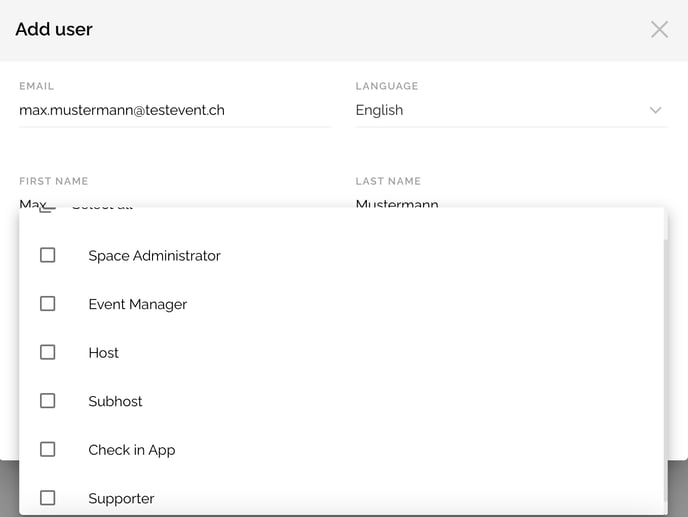
- The user's email address.
- Language: This refers to the system language. The tool is currently available in German, English, French, Italian and Spanish.
- The first and last name of the user.
- The role of the user: You can assign global roles with different permissions to new users. A more detailed description of the individual roles can be found in the tab "Users, Teams & Roles" under the item "Role". For more information on the roles, see this article.
Finally, don't forget to save your changes by clicking on "Add User".
The created users are clearly listed under "User". Based on the default settings, you can see the name, the email address and the global role at a glance.
Re-trigger user account activation email
One of your users did not receive the access data message or did not click on the link in the activation email within the 72 hours and was therefore unable to set a password?
Return to the account settings by clicking on the cogwheel and select the "Users" tab in the dropdown under "Users, Teams & Roles".

Now move the cursor over the user and click on the paper-plane icon. In the window that opens, click on "Invite user again". This will trigger the access data message again.
Delete user
It is also possible to delete individual users.
Hover over the user you have created. The trash can icon appears on the right-hand side. Click on it and the desired user will be removed.
Next step: Add existing user
