evenito offers you various possibilities to define and restrict the rights of your users. In addition to the teams, you can also use the global roles.
In this article
The global roles
To view the roles, click on the cogwheel at the top right of your user profile and select the tab "Roles" in the dropdown under "Users, Teams and Roles".
Please note:
Currently you can choose between the roles "Space Administrator", "Event Manager", "Supporter", "Host", "Subhost" or "Check in App".
Space Administrator
As the space administrator of your organisation, you have sovereign rights over it. Which access rights are hidden behind this, is explained in more detail below:
You are able to manage and view the following categories:
- General (Sapce) settings,
- User,
- Teams,
- Roles,
- Event templates,
- Message template(s) (emails),
- Website template(s),
- Events: As an administrator, you can choose whether to create an event from scratch or to create it on the basis of an event template or an event copy.
- Contacts,
- Groups,
- Group tokens,
- Speaker,
- Location,
- Schedule,
- RSVP,
- Ticketing: This function has to be activated by the CS team. Please contact help@evenito.com.
- Websites,
- Messages,
- Booths,
- Virtual platform,
- Streams,
- Hospitality: This function has to be activated by the CS team. Please contact help@evenito.com.
Event Manager
In summary, event managers have the right to manage events. In the organisation, they can only view the settings and content, but can not change them.
- Display of the General (Sapce) settings,
- Display of the User,
- Display of the Teams,
- Display of the Roles,
- Display of the Event templates: Provided the user has been assigned to the corresponding team.
- Display of the Message template(s) (emails): Provided the user has been assigned to the corresponding team.
- Display of the Website template(s): Provided the user has been assigned to the corresponding team.
- Management of the Events: Neue Events kannst du jedoch nur durch die Auswahl eines Event-Templates oder durch das Kopieren eines bereits bestehenden Events erstellen.
- Management of the Contacts,
- Management of the Groups,
- Management of the Group tokens,
- Management of the Speaker,
- Management of the Location,
- Management of the Schedule,
- Management of the RSVP,
- Management of the Ticketing: This function has to be activated by the CS team. Please contact help@evenito.com.
- Management of the Websites,
- Management of the Messages,
- Management of the Booths,
- Management of the Virtual platform,
- Management of the Streams,
- Management of the Hospitality: This function has to be activated by the CS team. Please contact help@evenito.com.
Supporter
The supporter role is an intermediate role between the administrator and the event manager. Basically, it has exactly the same rights as the event manager - with one exception: the supporter can also view the events of all teams in the dashboard.
Please note:
In order for event managers, supporters or check-in app users to be able to see the events, they must be added to one (or more) teams. In this article we show you how to create teams and add users. Administrators cannot be added to a team because they can see all events anyway.
Due to the different access rights, the global role "Administrator" can also view all events on the dashboard, regardless of team affiliation. An "Event Manager" can only view the events of his/her team(s).
In addition, the right to create events from scratch is reserved for the admin. Event managers and supporters can only create events from templates or copy existing events.
Furthermore, only admins can create templates.
Check in App
Users who are assigned this role can only manage the data within the check-in app. They do not receive access authorisation to the evenito back office. You also have the option of creating a user and using this on several end devices that are equipped with the check-in app.
Please note:
This role cannot be used for the check-in function in the evenito back office.
Host
This role (also called contingent manager) is used in the course of the "Hospitality" function. A user who is assigned to this role can book and manage ticket contingents as well as add and manage participants in the events assigned to them.
This role can' t see the individual tabs in the organisation settings or the navigation points within the individual events.
Subhost
This role is used in the course of the "Hospitality" function. Users with this role can manage ticket contingents and participants in the events assigned to them.
Analogous to the host role, the subhost can also not access the individual tabs in the organisation or view the navigation points within the individual events.
Add a global role to your user
To assign or edit a role for a new or existing user, please follow the steps below:
Follow the description in the article Create and delete new users to add a new user to your organisation. Select one of the existing roles in the dropdown under "Role" in the mask:
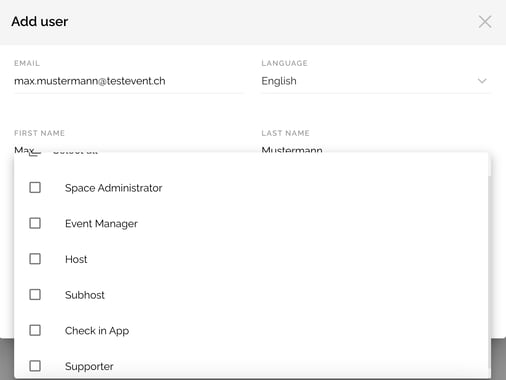
For an existing user, select the desired user in the "User" tab under "Users, Teams & Roles" by hovering over it. Then click on the editing pencil on the right-hand side so that the user profile opens. Now you can select the desired role in the dropdown and apply your changes by clicking on "Save changes".
Please note:
You only need to assign the role "Administrator" to one user with admin rights. The role "Event Manager" does not have to be selected additionally.
Next step: Structure the access permissions of your users with the help of teams
