You want to create a completely new message or use an already saved message template to create another message? In the following, we will show you how to set it up.
First click on the plus button in the top right hand corner of the menu item "Messages".
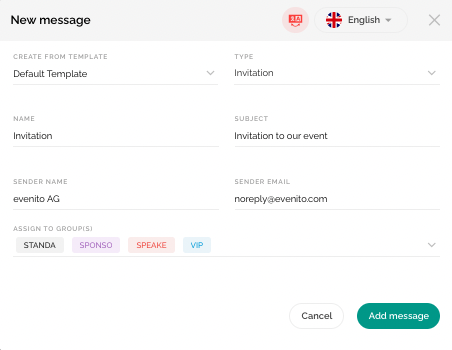
You can now define the following settings:
- Create from template: You can use the "Default" template in the dropdown to create a completely new message, or you can use and edit a message template that you have already saved.
- Type: The sorting of the messages in your overview is defined by the type of the message. You can select the following types in the dropdown:
- Save the Date
- Invitation
- Ticket purchase confirmation (if the ticketing function is active)
- Registration confirmation
- Companion registration confirmation
- Decline confirmation
- Reminder before event
- Check in
- Thank you for coming
Attention!
The message types "Registration confirmation", "Companion registration confirmation" and "Decline confirmation" are sent automatically, directly after the participant has registered or deregistered via the event website. If the ticketing function is activated in your event, this also applies after the ticket purchase for the message type "Ticket purchase confirmation". All other message types must be triggered manually for sending.
- Name: The name under which your message appears in your overview. This is only displayed in the tool itself, the contacts do not see the name you have defined.
- Subject: This is displayed to the contacts as the subject of your message.
- Sender name: This is displayed to the contacts as the sender name of your message.
- Sender e-mail: This is displayed to contacts as the sender e-mail address of your message.
- Assign to group(s): Here you can select all the groups you have defined in advance to which you want to send this message.
As soon as you have defined the settings and saved them with "Add message", the message is listed in the overview.
Add more messages to complete your communication.
