As a matter of principle, evenito has no influence on the spam quality of e-mails. However, there are a few tricks you can use, such as adding an unsubscribe placeholder.
In this article
Placeholder to unsubscribe from communication
Allow your participants to unsubscribe from future communication by email from a specific email address.
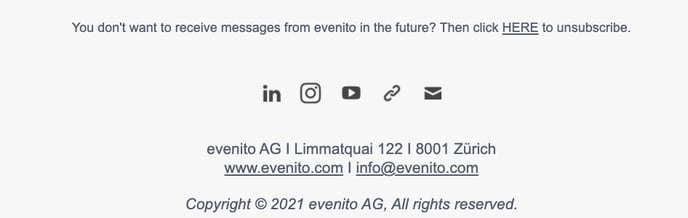
To do this, please add the placeholder [[contact.unsubscribe]] behind a word (in our example "HERE") in the message. We recommend that you place this note in the footer of the e-mail.
Please mark the desired word so that the grey editing bar opens and click on the chain symbol ![]() .
.

In the window that opens, select the link type "URL" and insert the placeholder [[contact.unsubscribe]] in the URL. Under "Text to display", the word you marked is already pre filled.
Please note:
Please include this placeholder in all your messages to give your subscribers the option to unsubscribe from the communication. This will minimise the risk of participants actively moving the message to the "Advertising folder" within their mailbox or marking it as "SPAM" and thus increasing the SPAM rating of your domain.If your contacts then click on the link, they will automatically be redirected to an unsubscribe page.
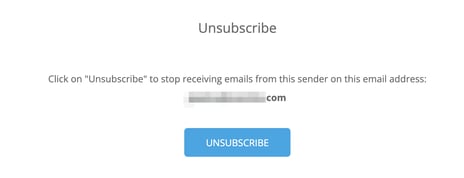
If they confirm that they wish to unsubscribe from the event communication by clicking on the "Unsubscribe" button, they will receive the automatic system notification: "The user has been successfully unsubscribed".
Please note:
These intermediate pages and system notifications cannot be customised in terms of content or appearance.
Participants are marked with this icon ![]() (Hard Bounce). Alternatively, you can also create an export under download activities.
(Hard Bounce). Alternatively, you can also create an export under download activities.
Please note:
Unsubscribing from e-mail communication refers to all events in which this specific sender e-mail address is used from which the message was sent. If a contact who has previously unsubscribed from communication in a specific event is uploaded again in another event, e.g. using an Excel list, sending is automatically blocked for this participant.
General tips
In addition, make sure that you write out the links in the emails completely, i.e. that they begin with https://, for example, and that all links work, i.e. that they are not so called "dead links" that refer to outdated websites or to empty spaces.
Furthermore, we recommend that you provide your images (logos, headers, etc.) with an alternative text:
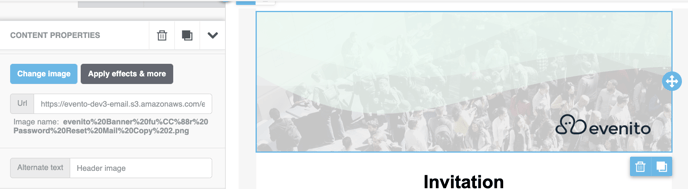
Also make sure that there are no unfilled lines in your message:

Some e-mail clients evaluate the image and text content of your message and move e-mails with high image content to SPAM. For this reason, make sure that the text portion of the message outweighs the graphic portion.
To test the quality of the e-mails, there is also this useful third party tool: https://www.mail-tester.com. Here you can send your test e-mail to the address given on the start page. After about 30 seconds, click on the "Test" button. Then the e-mail will be analysed and it will be shown what you can do better in this specific e-mail.
It is also possible that when you send (test) e-mails to your own address, the messages are blocked by a filter of your organisation and therefore do not arrive in your inbox. In this case, it is best to test the sending on a private e-mail address. If this works, you can check with your IT department to see if a special filter has been set up.
We encourage you to test before you send your messages. However, be careful not to send yourself the same message to the same e-mail address too often. Your email client could also realise this and classify future messages from this domain as SPAM. Instead, use the preview option within your message.
More articles
