You want to participate in a virtual event via our platform evenito connect? Below you will find an introduction to the functions of evenito connect and how to use them.
In this article
My access to evenito connect
To open the virtual platform evenito connect, click on the link in the e-mail you received from your event organiser. Afterwards connect.evenito.com should open with the corresponding event.
Can't find it? Please contact your organiser.
How do I find my way around on evenito connect?
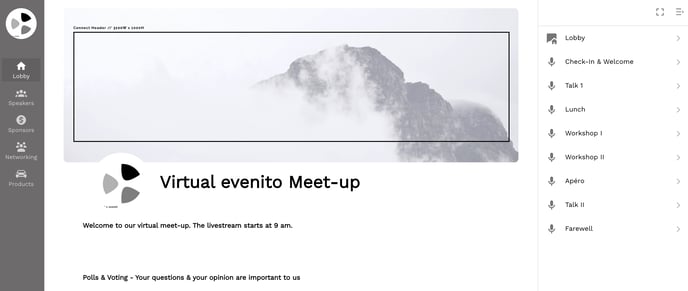
As soon as you are logged in to evenito connect, the title of the event and a description with further information about the event will be displayed in the center of the page.
On the left side you will find the navigation bar with the lobby and the speakers, if this tab has been activated by your organiser. In addition, other booths, such as sponsors, can be displayed here.
The Speakers
You want to know which presenters and speakers will be at this event? Then click on the "Speaker" icon. The overview will now list all speakers and moderators involved in the event. To learn more about the individual speakers and their presentations, click on their profiles.
Alternatively, the speakers are also listed per schedule item, so you can also click on the respective profile in the program overview.
The Lobby
The lobby is the center of the platform. Return to it, for example, to switch to another schedule item. To do so, always click on the "Lobby" icon on the left side of the navigation bar and you will be taken back to the start page.
How do I participate in a session?
To view and participate in each program item, scroll down further in the lobby:
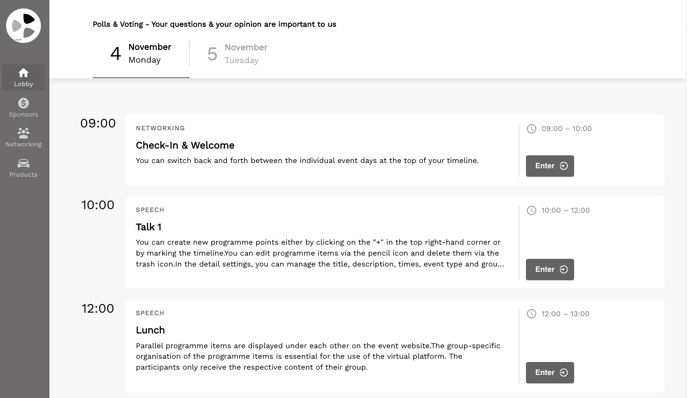
There you can see the different event dates (for a multi-day event), as well as all corresponding schedule items. The time on the left side indicates the start time of the listed schedule items. The complete duration is shown by the start and end time on the right side or below the respective point.
You can also tell what type of schedule item it is by looking at the designation, such as "Speech" or "Networking". In most cases, the "Speech" type is accompanied by a livestream (also known as a webcast), for which you do not have any audio or video rights. The "networking" type, on the other hand, is usually a meeting in which you can participate (in most cases) with audio and video rights and actively exchange information with the other participants.
To participate in the individual session, click on the "Enter/Rewatch" button on the right. The program item will open.
Please note:
Depending on when your event takes place, the button "Enter" (takes place at this moment or in the future) or "Rewatch" (has already taken place) will be displayed next to the schedule item.My participation in a livestream
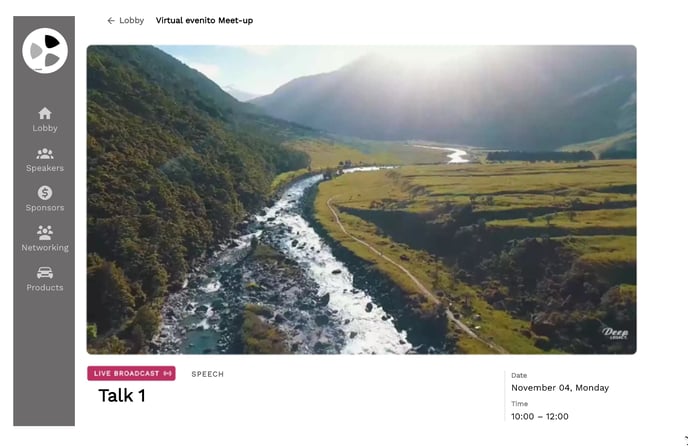
After you have clicked on the "Enter/Rewatch" button on the right in your desired schedule item in the lobby, a new window will open.
In this format, also called webcast, the content is transmitted by one person or group of people via video and audio to many viewers.
Please note:
Make sure that the sound of the stream is activated. For many providers, this is switched off by default and must be activated by clicking on the transmitted live image or the volume slider.
You still can't hear or see anything? Then please follow the instructions in the following article First steps in case of difficulties with evenito connect.
As a participant, you have no audio and video rights and can therefore neither speak nor turn on your camera.
With the help of a (Q&A) chat or the live poll, the moderators and speakers can interact with you. Whether and in what form this interaction takes place depends on your organizer.
Below the stream you will also find further information about the schedule item. This can include comments on the content in addition to the name and duration. You also have the option of viewing subsequent program points and switching directly to them without having to return to the lobby.
My participation in a workshop or breakout session
After you have clicked on the "Enter/Rewatch" button on the right in your desired schedule item in the lobby, a new meeting window will open.
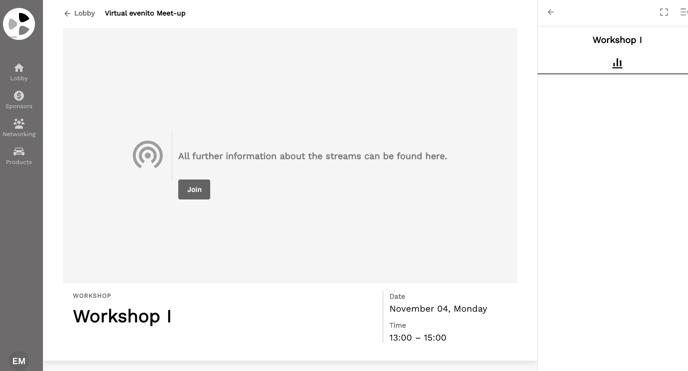
Note if your organiser has included additional information (for example, how to activate and use your audio and camera devices) in the description.
By default, all participants in this audio and video meeting can talk to each other face-to-face or via group chat. Make sure you have shared your microphone and camera.
You can't activate your camera and/or microphone or you can't see/hear the other participants? Then please follow the instructions in the following article First steps in case of difficulties with evenito connect.
Please note:
Your organiser may be using an external tool, such as Zoom, Teams, or Webex for the workshops or breakout rooms. In this case, there will be a link in this meeting. Click on it to join. Once you enter this meeting, you are no longer on the evenito connect platform. To return to it, click again on the link in your e-mail.
How do I jump from one schedule item to the next?
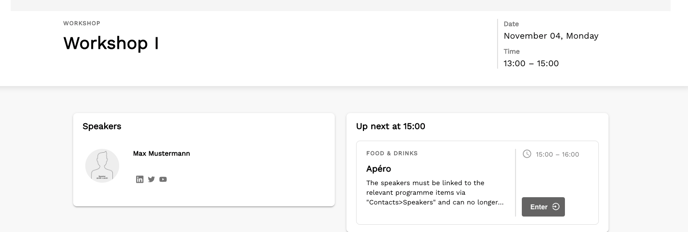
Basically, you can always return to the start page by clicking on the "Lobby" icon on the left in the navigation bar and jump from there to the next schedule item.
Alternatively, you can also scroll down to the schedule item you are currently in. Below the window with the livestream or the Many-to-Many meeting you will see the area "Up next at [time]".
Click here on the button "Enter" and jump to the following schedule item.
How do I use the chat?
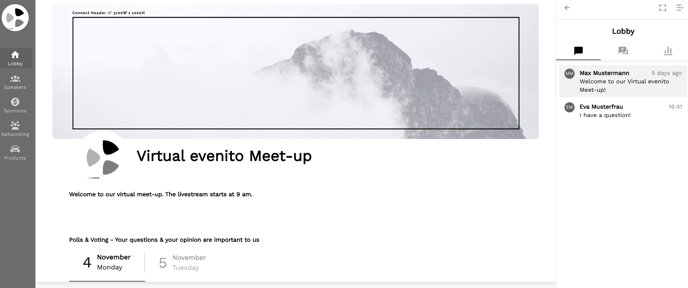
On evenito connect you have two chat types at your disposal, if they have been activated by your organiser:
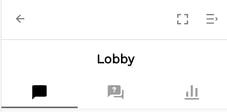
 The Lobby-Chat and/or the Session-Chat. In this article we explain the differences between these two chat types.
The Lobby-Chat and/or the Session-Chat. In this article we explain the differences between these two chat types.
Please note:
These chats are group chats, i.e. your questions and answers can be viewed by all moderators, speakers and participants.
 The Lobby-Q&A-Chat and/or the Session-Q&A-Chat. We describe the differences in detail in this article.
The Lobby-Q&A-Chat and/or the Session-Q&A-Chat. We describe the differences in detail in this article.
Please note:
The conversation can initially be viewed only by the moderators and you. However, the moderator has the option to publish your post for all participants.
How do I open the chat?
To access the chats, Q&A's or live polls, click on the corresponding icon ![]()
![]()
![]() in the top right corner or on the sidebar in the mobile version on your smartphone.
in the top right corner or on the sidebar in the mobile version on your smartphone.
The chats will now open in the sidebar on the right side of the screen. Depending on where you are at the time, i.e. in the lobby or in a schedule session, the corresponding chat will open.
- The lobby chat or lobby Q&A chat is displayed, as soon as you enter the lobby.
- For each individual schedule item the system creates a new session chat or session Q&A chat. This chat is displayed, as soon as you click the chat in the schedule item you are currently in.
-
You can also return to the overview by clicking on the arrow symbol
 . There you will find both the lobby chat (marked with the following symbol:
. There you will find both the lobby chat (marked with the following symbol:  ), as well as the individual session chats (Icon:
), as well as the individual session chats (Icon:  ).
). -
Click this icon
 to open the chats in full screen mode and click this icon
to open the chats in full screen mode and click this icon  to close them again. If you want to hide the communication bar completely, click on this icon
to close them again. If you want to hide the communication bar completely, click on this icon  in the upper right corner of the screen.
in the upper right corner of the screen.
How do I communicate in the chat?
To write a message to the moderator team or the speakers, click in the text field at the bottom of the page. Then enter your text and confirm your input with the arrow icon.
As soon as a moderator replies to your message, it will be highlighted below your question. You now have the possibility to continue the conversation.
The conversation is only between you and the moderator. However, it is possible that the moderator finds your question/input interesting for the other participants and therefore publishes the message. You can recognise this by the fact that the message is marked with a "Published" in the upper left corner.

How do I vote for a Q&A chat (upvoting)?
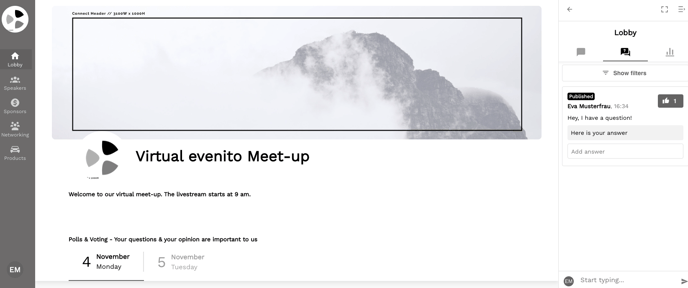
To vote for a published comment and thus help it to get a higher vote, click on this icon ![]() : The number shows you how many participants are interested in this comment besides you.
: The number shows you how many participants are interested in this comment besides you.
Please note:
You can only cast 1 vote per entry.In addition, you have the option to set a filter, for example, to view only your own comments or alternatively to display those posts that have already been answered by the moderators.
To set these filters, please click on "Show filters" below the "Q&A" tab.

Afterwards you can make the following selection in the dropdown behind "Answer":
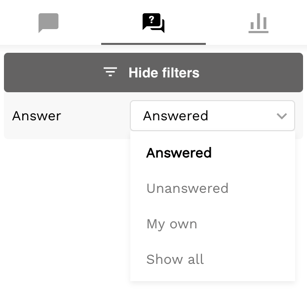
Choose which of the following posts you want to be displayed:
- Answered
- Unanswered
- My own
- Show all
How do I participate in a live poll?
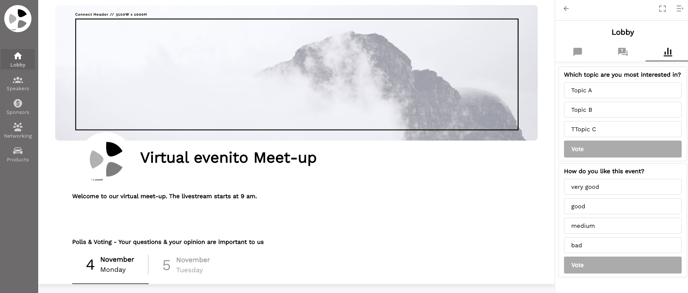
To take a poll, first click on the polls ![]() at the top right of the screen or on the "sidebar" in the mobile version on your smartphone. If the sidebar with the polls is already displayed, this step is not necessary.
at the top right of the screen or on the "sidebar" in the mobile version on your smartphone. If the sidebar with the polls is already displayed, this step is not necessary.
The polls will now open in the sidebar on the right side of the screen. Depending on where you are at this time, i.e. in the lobby or in a schedule item, the corresponding poll will open.
- The lobby poll will appear when you enter the lobby and a moderator posts poll(s).
- The system also automatically creates a new session for each individual session/schedule item. The polls are displayed as soon as a moderator publishes the poll(s).
As soon as the moderator has published the poll(s) in your event, they will be visible to you. You now have the possibility to select your answer(s) per published question, depending on whether this poll was set up by the moderator as a "single or multiple choice", by clicking on it and confirming your selection with "Vote".
After voting, your selected answer will be marked for you with this icon ![]() . If the moderators have also set the results to be published, you will also see an indication in % of the voting distribution of all participants.
. If the moderators have also set the results to be published, you will also see an indication in % of the voting distribution of all participants.

Please note:
Once you have selected an answer and actively confirmed it with "Vote", it can no longer be changed.
Attention!
You will be automatically logged out after 12 hours and/or when you close the browser tab in which you have evenito connect open.
Further questions
You have further questions or need additional information? Then please contact the organiser of the event.
