Preview options and publishing the website
You can view your event website at any time in the editor for various devices or switch to preview mode. You can flexibly choose the publication period for the website and make changes at any time.
In this article
View of different devices in edit mode
To switch between the different views of the individual end devices, the following options are available in the website editor, on the right side of the website preview area (from left to right):
 Desktop: Preview of the website on a regular device (computer or laptop)
Desktop: Preview of the website on a regular device (computer or laptop) Tablet: Preview of the website on a regular tablet
Tablet: Preview of the website on a regular tablet Mobile: Preview the website on a regular smartphone
Mobile: Preview the website on a regular smartphone
As soon as you have selected the desired device, you can scroll over the website view adapted to the device in the area below.
Preview function
Additionally, the website can be opened using the preview function. To do this, click the preview button ![]() to the left of "Preview" in the preview area. For this button to become active, all outstanding changes must be saved first.
to the left of "Preview" in the preview area. For this button to become active, all outstanding changes must be saved first.
This function allows you to open your website directly in the browser as a preview. It includes the current saved state and overrides any outdated cached versions. Furthermore, this function can be used even if your website has not yet been published. We therefore recommend using this function during your event setup and in the testing phase, so that you and your colleagues can always view the current state of the website (regardless of outdated content in the cache).
Creating the new preview may take a moment after saving changes. You will receive a notification in the notification bell ![]() in the left navigation bar as soon as the preview is ready.
in the left navigation bar as soon as the preview is ready.
Publish Website
When you create a new website, it is "offline" by default. This is indicated at the top of the website editor. As long as the website is offline, the URL cannot be accessed by the public.
![]()
If you want to take your website live, click the "Publish" button in the top right. For this button to become active, all outstanding changes must be saved first.
Publication Period
After clicking on the "Publish" button, the "Duration of website publication" window will open. The publication period is set to six months by default, but it can be adjusted individually. The website will not be accessible before or after the period you define.
Apart from the publication period, you can see a preview of how the website will look in the browser tab of website visitors. You can also set the search engine visibility for the website, edit the URL and domain of the website and confirm by clicking “Publish”. Your website will then be published and accessible to potential participants.
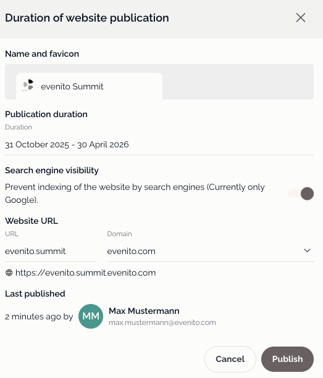
The initial publication of the website, as well as the publication of saved changes, can take several minutes and occurs asynchronously. You will receive a notification in the notification bell ![]() in the left navigation bar as soon as the website is live.
in the left navigation bar as soon as the website is live.
In the website editor, the clickable website URL, along with the publication period and "live" status, will now be displayed at the top.
![]()
Please note:
The basic prerequisite for publishing your website is that you have already secured a domain. You can find more information on customising the domain in this article.
Prevent indexing of the website by search engines
To prevent your website from being indexed by Google, proceed as described in this article. As described above, you can also change the setting in the "Duration of website publication" window when publishing your website.
Please note:
This setting must be applied before you publish the website for the first time. Otherwise, your URL will remain discoverable on Google for some time until the cache is cleared.
Changes after publication
If you subsequently make further changes to the content of the website, these will not be published automatically. You can save the content using the ‘Save changes’ button and only go live when you click the ‘Publish’ button again. If you have saved unpublished content, it will be displayed with the status ‘Unpublished draft’ at the top right of the preview area next to the selection buttons for the mobile views.
This gives you the opportunity to prepare website content and only make it live at a time of your choosing. However, it is not possible to set individual widgets live separately.
Unpublish website
To unpublish a website, click the three dots ![]() to the right of the "Publish" button in the top right. Then click "Unpublish."
to the right of the "Publish" button in the top right. Then click "Unpublish."

The website's publication will now be withdrawn, its status will change from "live" to "offline," and the clickable URL and publication period will no longer be displayed at the top of the website editor.
![]()
Create website template
You have the option of saving your website as a template so that you can create a website with the settings and structure already saved more quickly in the future.
To do this, click the three dots ![]() to the right of the "Publish" button in the top right. Then click "Create website template."
to the right of the "Publish" button in the top right. Then click "Create website template."

If you would like to edit the template at a later date, you can do this as described here.