View invoices and refund tickets
After a successful ticket purchase, you have the option to view your participants invoices or cancel the ticket purchases.
In this article
Invoices
Invoice overview
If you want to view and download participant invoices, click on “Invoices” under the “Tickets” menu item.
You will be taken to your invoice overview, where all transactions are displayed.
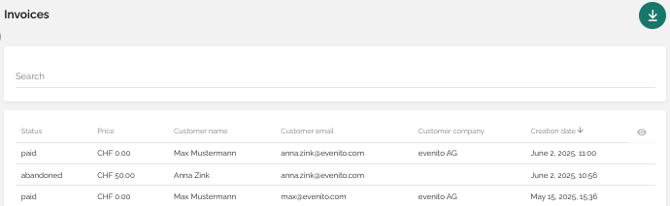
You can filter or sort the contact list by the following criteria:
-
Name (via search)
-
Status
-
Price
-
Customer name
-
Customer e-mail
-
Customer company
- Creation date
Additionally, you can download an Excel overview of all created invoices by clicking the download icon ![]() in the top right corner. This file includes the following information:
in the top right corner. This file includes the following information:
-
Invoice ID
-
Creation date
-
Status
-
Ticket price
-
Customer name
-
Company
-
Street
-
City
-
Country
-
Postal code
View invoice details of a contact
To view individual invoices, hover your cursor over the desired participant and click the eye icon.
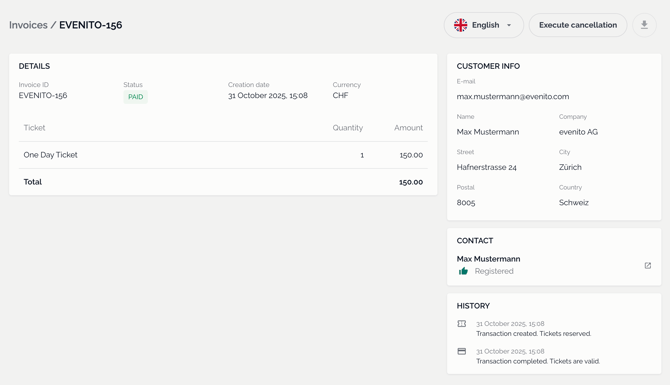
On the left-hand side, under “Details”, you will see:
- Invoice ID
- Status (e.g., paid, refunded, abandonment)
- Creation date (when the ticket was purchased, resulting in the invoice being created)
- Currency
- Name of the ticket with quantity and price
On the right-hand side, you will see the "Customer info" entered during the payment process.
The "Contact" tile allows you to switch directly to the participant's data record in the "Contacts" navigation point.
In the “History” section, you can track the participant’s purchase process, such as when they entered payment details, confirmed the transaction, and when it was completed.
Please note:
The contact fields required for a ticket purchase are fixed and cannot be customized.
Download invoices
To download an individual invoice click on the eye icon to view the participant’s invoice details and lick the download button ![]() at the top right.
at the top right.
The invoice will be downloaded as a PDF file to your local downloads folder.
Please note:
The invoice layout and content can not be customized in format or scope.
Cancel and refund a ticket purchase
Please note:
It is not possible to partially cancel an order or cancel individual tickets.
If a participant buys multiple tickets (e.g., for themselves and companions) and wishes to cancel only one ticket later, all tickets must be refunded. The participant must then initiate a new purchase with the adjusted ticket quantity.
To cancel a participant's ticket purchase go to the “Invoices” section and hover over the desired transaction and click the eye icon to open the invoice details.
Click the “Execute cancellation” button in the top right corner and confirm the action in the pop up window.
![]()
The invoice will then be automatically voided, and the payment will be refunded to the participant. The status changes accordingly in the invoice overview.
The purchased tickets become invalid and the contact is automatically deregistered from the event and receives the refund confirmation. In case of linked companions to this contact, they also receive the status "deregistered".
The time for processing the refund may vary depending on the payment method used.
After cancelling, you can download the cancellation receipt by clicking on the download button ![]() in the top right-hand corner. Simply click on "Download credit note".
in the top right-hand corner. Simply click on "Download credit note".
