In the tab "Limits", you can define how many contacts can register for your event. You can also specify how many tickets can be bought per participant or how many companions they can bring.
In this article
First select the menu item "Event Centre" and then click on the "Limits" tab.
Limits
Depending on which features you have activated in the Basic setup tab, the following options are displayed here:
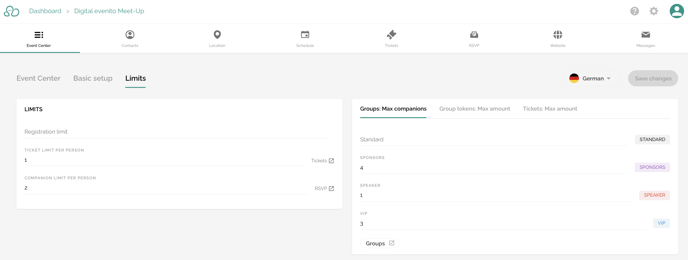
On the left-hand side in the "Limits" section:
- Registration limit
- Ticket limit per person. Please note: this option is only displayed if the "Ticketing" feature has been activated in the Event Centre. Please contact the support team (help@evenito.com).
- Limit for companions per person
On the right-hand side, you can further specify your information by making adjustments in the following 3 tabs:
- Groups: Max companions
- Groups: max. amount of participants
- Group tokens: Max amount
- Tickets: Max amount
Please note:
The number of companions is included in the total number of maximum participants. For example, if the maximum number of participants is 3 and the invited main guest may bring 2 companions, the participant limit for this event has been reached.
Via this icon ![]() , which is displayed behind the respective options, you can either jump to the tab "Basic setup" or be taken directly to the menu item "Tickets" or "RSVP".
, which is displayed behind the respective options, you can either jump to the tab "Basic setup" or be taken directly to the menu item "Tickets" or "RSVP".
Groups: maximum number of companions

In the tab "Groups: Max companions", all your before defined groups are listed. If you would like to offer different groups the possibility of, for example, bringing more or fewer companions than the standard defined in the "Limits" section, you can now determine this number individually per group.
Use the button ![]() to go directly to the menu item "Groups" to make further adjustments.
to go directly to the menu item "Groups" to make further adjustments.
Please note:
If you do not set an individual amount of companions for a group, the "Companion limit per person" from the "Limits" section applies automatically.
Attention!
The defined limit under "Groups: max. companions" always overwrites the "Companion Limit per person"; it is not relevant whether the limit of the groups is set higher or lower.
If the default limit is 0 and only one group is allowed to have a companion, the 1 must only be stored for the relevant group. If the default limit is 1 and one or more groups are not allowed to bring an companion, a 0 must be entered for these groups.
Groups: max. amount of participants

The “Groups: max. amount of participants” tab lists all the groups you have defined. You have the option of defining group-specific registration limits here. For example, if you only want to allow 10 participants with the “Intern” group to register for an event with a total event limit of 50 participants, simply set the “Intern” group limit to 10.
This limit is only affected when a participant registers if it is the participant's original group. For this reason, this limit should only be set for original groups. In addition, these (original) groups should not be assigned to participants by answers in the registration form.
Please note:
If a participant has several groups, the limit of the group that reached its limit first will be applied when registering.
Group tokens: Max amount
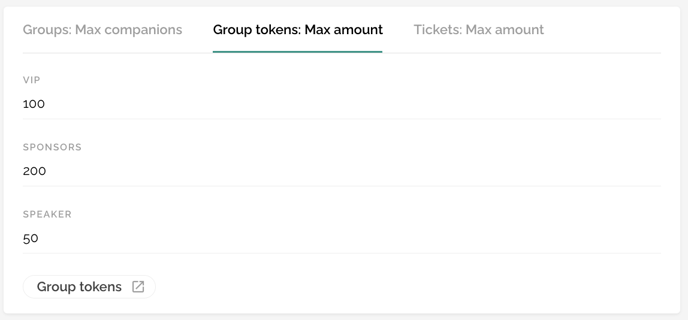
The "Group tokens: Max amount" offers you the possibility to set an individual limit for your defined group tokens. This value implies the maximum number of registrations possible with the respective token.
You can use the button ![]() to go directly to the menu item "Groups" to make further adjustments.
to go directly to the menu item "Groups" to make further adjustments.
Tickets: Max amount
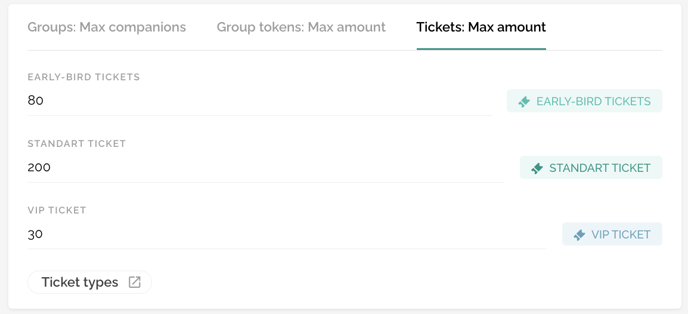
In the tab "Tickets: Max amount", you can define the total number of tickets available per category. You can define the individual number of tickets that a participant can purchase on the left side in the "Limits" area.
Use the button ![]() to go directly to the menu item "Tickets" to make further adjustments.
to go directly to the menu item "Tickets" to make further adjustments.
Now enter the desired amount for each option. This can be individually adjusted by you in the course of your event planning.
Don't forget to save your settings by clicking on the "Save changes" button.
