With the help of the Event Centre, you can always keep track of your event. In addition to individual tasks, your planned communication (e.g. by e-mail) and your schedule items in the event are displayed here.
In addition, the statistics show the contact activities within your event.
In this article
The contact statistics
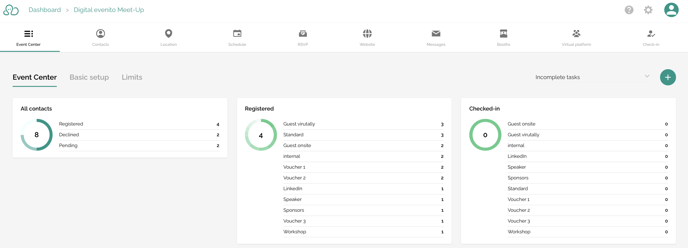
In order to be able to track the activities of your contacts, the participants must first be entered into the tool. This can be done either by importing a list of participants, by adding them manually, or the contacts sign up on their own using a group token or via your publicly accessible website.
You can also assign your contacts to groups. For more information on groups, see this article.
The first graphic "All contacts" shows the total number of contacts in the tool on the left. To the right, this number is then subdivided according to the following status:
- Registered: Indicates how many contacts will participate in the event.
- Declined: Indicates how many contacts will not be attending the event.
- Pending: This status refers to those contacts who have neither registered nor deregistered for the event so far.
The second graph "Registered" shows how many contacts per group have registered. In total, up to 20 groups are listed in the overview. The number on the left shows the total number of registered contacts. On the right-hand side, the number per group is subdivided.
Please note: A contact can belong to several groups, therefore the number on the left may be smaller than the number on the right. If, for example, the guest was already assigned to the group "Guest" during the import, but he also he selects Workshop 1 in the registration form, he is additionally assigned to the group "Workshop 1", so he will be shown in the graphic for both groups each as 1 contact.
The third graphic "Checked-in" shows all checked-in participants. This includes physical, hybrid and virtual check-ins. Attention: In this overview, only virtual check-ins on the active virtual platform evenito connect are counted. Log-ins to the deactivated virtual platform (curtain page) are visible in the contact export, but are not counted as a check-in in the evenito back office.
Please note that a contact can belong to several groups. This is why the total number on the left may differ from the individually listed groups on the right.
The Timeline
When you first open the Event Centre, your overview does not yet contain any entries. Change this by creating a new task, setting up a message or define your schedule items.

On the left hand side, your set tasks are listed. Once you have completed a task, you can mark it as such by using the checkbox.
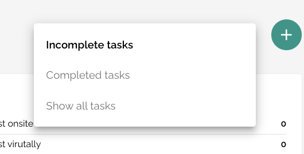
You can also use the drop down menu to the left side of the plus sign to filter which tasks should be displayed in the overview:
- Open tasks
- Completed tasks
- Display all tasks
On the right-hand side, the messages you have set up and their respective group assignments are displayed. In addition, the individual schedule items are listed with their respective starting time and the defined groups and are visually highlighted on the timeline for better overview.
The timeline extends from the time of the first task to the last activity after your event (e.g. the follow up e-mail).
The defined date of the associated correspondence, tasks and schedule items are visualised as a number in the middle. If you have not defined any content in a month, the month is still displayed in the timeline.
For a better overview, you can flexibly show and hide the individual month sections using the arrow on the right.
Next step: Overview contacts
