Evenito allows you to remove events that are no longer needed from your event overview by archiving them or deleting them completely. How to do this is described in this article.
In this article
Deleting an event
You want to delete an event completely and remove it from your dashboard?
Move the mouse pointer over the desired event in the overview and click on the remove icon ![]() .
.
Confirm your deletion by entering the name of the event you want to delete in the pop-up window:
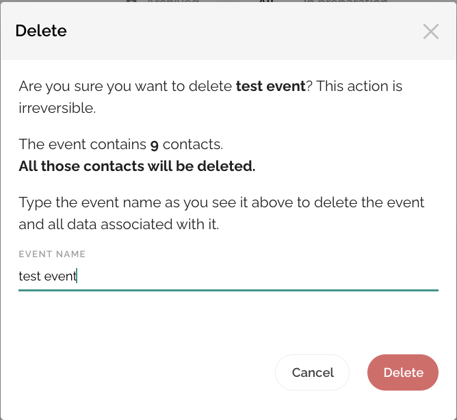
Tip:
You don't want to type the event name manually? Then mark it in the line "Are you sure you want to delete EVENTNAME?", copy it and paste it in the free space under "Event Name".
Confirm by clicking on the "Delete" button.
Attention!
This action cannot be undone.
Archive an event
You want to remove your event from the dashboard view without deleting it completely? Then simply move it to an archive.
To do this, open the event by clicking on it and go to the Event Center > Basic Settings tab. Under "Event status" (bottom left) you can select the status "Archived":
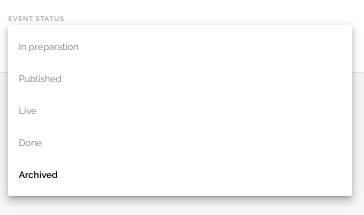
This moves your event to an archive folder that you can access via the dashboard. The event remains accessible at all times and can be reassigned to a different event status if necessary in order to remove it from the archive.
In the dashboard, you will find the archive folder in the upper right corner of your event overview:

