As soon as you have saved the structure of your website and the colour and design settings and uploaded your custom fonts, you can also revise the URL and the name of your website in the settings.
In this article:
To open the settings, click on the settings icon in the top right hand corner of the website editor![]() . Now switch to the "Domain" tab.
. Now switch to the "Domain" tab.
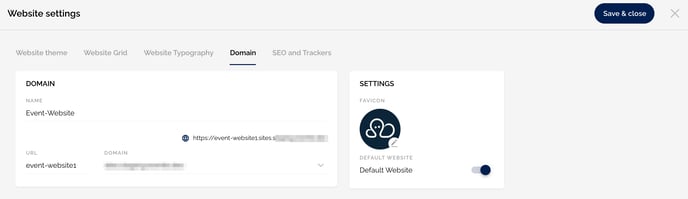
Customise website name
You have defined a name for your website when you created it and now you want to change it?
In the "Domain" tab, you can revise the title of the template in the text field under "Name". Confirm your changes with "Save & close".
Your change of name will be visible in the browser tab.
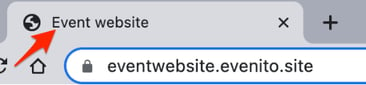
Customise website domain
In the "Domain" tab, you can revise the URL of your website that you defined when you created it.
By default, the URL of the website is made up of two components.
- The first component "URL" is event-specific, in this example "eventwebsite". If the domain was registered with a wildcard (*), you can change this part of the URL yourself. It does not require any further registration by your IT.
If you only have a specific domain without a wildcard, the part under "URL" can also be left blank. - The second module "Domain" contains the general subdomain. By default, the website runs via the evenito domain (evenito.site). If your domain has already been stored in the course of the implementation, you can select it in the dropdown.
Please note:
The subdomain used must first be referenced to our CNAME evenito.site so that the content is displayed on it. You can find more information HERE.
If you want to assign a domain to a specific website, your IT can set an A-record in the DNS settings for the domain you have secured, which points to the following IP: 34.65.78.110. You can find more information HERE.
If you also want people to reach this website via www.HAUPTDOMAIN.DE, then add a redirect from www.MAINDOMAIN.DE to MAINDOMAIN.DE.
Once you have adjusted the URL, the newly defined event URL will be displayed next to the website icon.
Set the default tag
In principle:
The default tag must be stored on the website on which the registration form is integrated.
If you have set up several websites on which a registration form is used, you need to define a "main" page and provide it with the default tag.
The default tag is essential for the correct use of the placeholder "personal registration link" [[event.register]]. If this placeholder is used in your messages, it will take the participant to the website where the default tag is set.
If you have several websites, e.g. a paid ticket website and a free website (i.e. a pure registration page), make sure that the default tag is set on the page on which the ticket purchase toggle was activated in the registration form. Please make sure that you only use the placeholder [[event.register]], for example, in the ticket purchase confirmation or in messages specifically addressed to ticket buyers.
Add a favicon
If you want to create your own favicon, which will be displayed next to your website name in the browser tab, please click on the pencil icon on the right side in the "Settings" area. You can now upload the desired favicon via your file manager. Please pay attention to the recommended image sizes.
If you don't upload your own favicon, this symbol![]() will be displayed in the browser tab next to your website name.
will be displayed in the browser tab next to your website name.
For your other websites and messages, please follow the instructions for manually creating your personal login link in this article.
