evenito allows you to create several event-specific websites with your defined URL. The following article shows you the first steps in creating your website.
In addition, further actions such as previewing the website, editing and deleting are explained in more detail.
In this article:
To make the menu item "Website" appear in the navigation, first activate it in the basic setup of the Event Centre under "Functions".
Create website
In the menu item "Website" you can now add your event website using the plus button at the top right.

Define the following information in the open window:
1. you don't want to build your website from scratch, but use a website template? Then click on the dropdown and select the desired template. Before you can select a template, you must first create a website in evenito and then save it. In this article we show you how to do this.
2. Name of the website
Please note that the name of the website will be displayed in the browser tab.
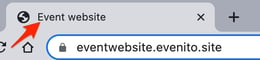
We will show you how to change the name if your website has already been set up HERE.
3. The URL of the website is composed of two building blocks by default.
- The first module "URL" is event-specific, in this example "eventwebsite". When a website is set up for the first time or when an event is created based on a copy or a template, an individual combination of numbers and letters is automatically stored. You can change this part of the URL yourself either when creating the website or afterwards in the settings.
- The second module "Domain" contains the general sub-domain. By default, the website runs via the evenito domain (evenito.site). If your domain has already been stored in the course of the implementation, you can select it in the dropdown.
Please note
The (sub)domain used must first be correctly referenced so that the content is displayed on the sub-domain. HERE you will find more information on how to do this.
The domain can be stored in your account by users with the role "Admin".
The entire URL may have a maximum of 64 characters. This includes all dots, hyphens and endings (e.g. com, .de, .ch).
As soon as you have entered the URL, the defined event URL will be displayed next to the website icon.
Please note
After publishing the website under the URL you defined, the automatic creation of the security certificate can take up to 30 minutes. Please reopen the website at a later time by clicking on the link. You can find more information in the article Publish or unpublish website.
Actions

The newly created website now appears in the overview. Move your cursor over the created page to perform the following actions:
Edit
To open and edit the event website, click on it.
Delete
Move the cursor over the website and click on the trash can icon on the right-hand side. You can delete the website at any time.
Attention!
This action is irreversible.
Copy URL
To copy the published website URL, move the cursor over it. The copy symbol is then displayed on the right-hand side.
Please note
If the website has not yet been published, the status "Offline" is displayed. To publish the website, proceed as described in this article.
Next steps: Add fonts, spacing and design settings of your website and create the website structure.
