Welcome to evenito. Let’s get started.
In this article
Login to evenito
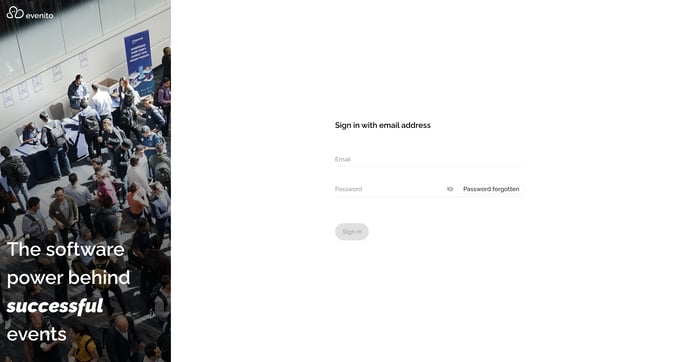
Please go to app.evenito.com/login and use your email address and defined password to log in to the tool. You have previously set your password using the automated access data email. This email was sent from evenito.
Please note:
Please make sure that you enter your email address and password correctly and that there is no space before or after each record.
Afterwards, click on the "Sign in" button. Now you can get started.
Set your password & activate your user account
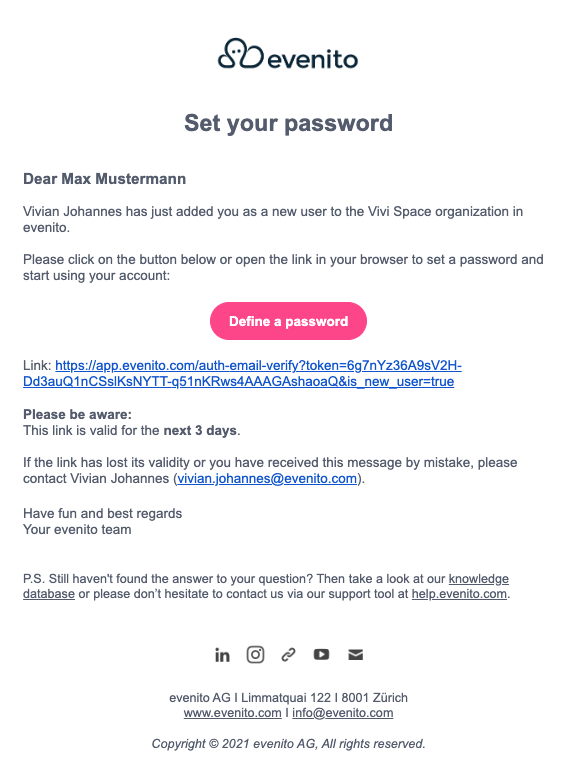
After you have been added to your organisation by an administrator, you will receive a message by email. Please also check your SPAM-folder.
Please note:
The access data message is valid for 3 days. Please contact the person who is responsible for the account, if you have not activated your user account by setting a password within this period. You will find his or her name at the beginning of the email.
Reset your password
Your password is out of date or not available at the moment?

Please click on "Forgot password" and enter your email address in the text field under "email".
Afterwards, you will be requested to check your inbox.
Please note:
Please also take a look in your SPAM-folder.
If you have not received an email, you can click on "resend email" and trigger the sending again.
The link is valid for 60 minutes.
Please follow the instructions in the email to reset your password.
Re-trigger user account activation email
One of your users did not receive the access data message or did not click on the link in the activation email within the 72 hours and was therefore unable to set a password?
Return to the account settings by clicking on the cogwheel and select the "User" tab in the dropdown under "Users, Teams & Roles".

Now move the cursor over the user you want to invite and click on the paper-plane icon. Click on "Invite user again" in the window that opens. This will trigger the access data message again.
Attention!
The access data message can only be triggered by the global role "Administrator".
Related articles:
