Your communication is complete and you are ready to send it? In a last intermediate step, evenito shows you the final number of recipients and the corresponding groups.
In addition, the software checks whether all the important details such as the sender name, the sender address and the subject as well as the e-mail addresses have been entered for all recipients.
In this article
Confirm your dispatch
After you click on "Send e-mail", a confirmation window will open.
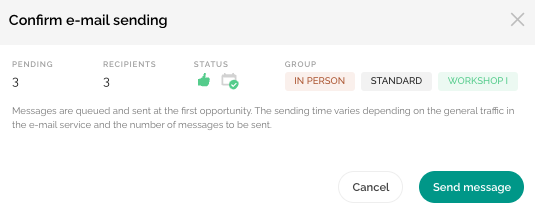
Check again that you have selected the correct groups and that the number of participants to whom number of participants you want to send the e-mail to and their registration status is correct.
Attention!
Once sent, there is no return for this action!
If it takes longer for the dispatch to be processed, do not trigger this dispatch again, as the messages will then be queued twice and delivered to your participants twice as well. The dispatch will start after some time. If you are unsure or have any questions, please reach out to us before resending the message.
System notifications for missing information
After you have clicked on the "Send message" button, you may receive the following error messages:
- Missing Sender name
- Missing Sender email
- Missing Subject
- Some recipients are missing e-mail addresses
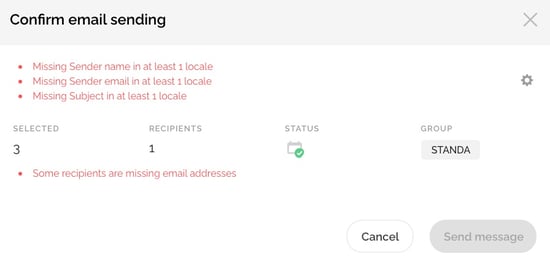
To store the details for the first 3 messages, click on the gear wheel on the right. A new window will open. Now enter the pending information and then confirm them with "Save & close".
If the message "Some recipients are missing e-mail addresses" is displayed, click on the paper plane icon and return to the contact overview.
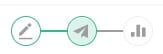
In this view, subsequently filter on the email address by clicking on the small arrow next to the field label ![]() . If the arrow points upwards, the contacts without e-mail addresses are listed first.
. If the arrow points upwards, the contacts without e-mail addresses are listed first.
There are actually contacts without e-mail addresses? Then return to the Contacts menu item and repeat the procedure by filtering on the e-mail address again. Complete the details for the pending contacts as in this article described.
Return to the menu item Messages and click on the desired e-mail. Click again on the paper plane symbol, select all your desired contacts and click on "Send e-mail". The information in the confirmation window that opens is correct? Then press "Send message" and trigger the sending.
Next article: Dispatch statistics and evaluation.
