Ticket purchase and registration process
After you've defined your tickets in the previous step, published them on your event website and set up the necessary communication and registration form, your participants can now purchase tickets and register for your event.
In this article
Ticket purchase & registration
To access the ticket shop, participants first click on the custom button you defined in the "Tickets" widget on your event website.

The ticket purchase and the contact registration then occur in a single, continuous process. The process consists of four clearly structured, interconnected steps:
- Ticket selection: The participant chooses the desired tickets. The maximum number of tickets that can be selected per purchase was previously defined by you under "Limits" in the "Event settings" menu.
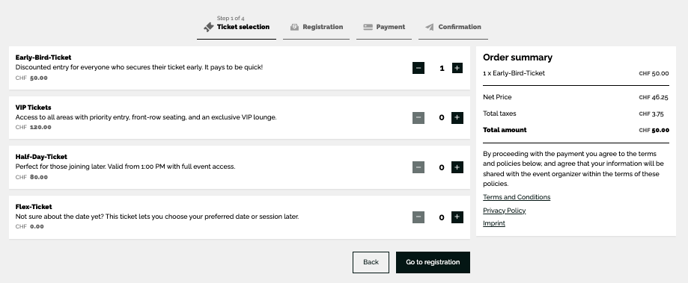
-
Registration: The participant enters the billing information and completes the registration form you previously set up under "Forms" in the evenito backoffice.
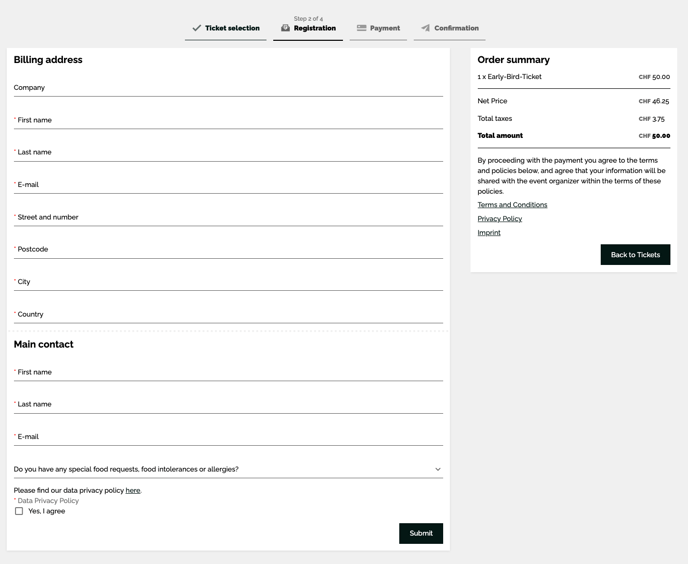
Please note:
The invoice information fields can not be manually determined by you and is defined by default.
- Payment: After submitting the form, the desired Datatrans payment method can be selected, and the corresponding payment process begins.

The following payment methods are available:
Swiss Franc (CHF)
- Visa
- Mastercard
- Twint
- Google Pay / Apple Pay (browser-specific)
Euro (EUR)
- Visa
- Mastercard
- PayPal
- Google Pay / Apple Pay (browser-specific)
Once the participant has entered the payment information and confirmed it with the "Pay" button, the details are verified.
Please note:
The process will be canceled after 30 minutes, and any tickets reserved until then will be released. If the participant still wishes to purchase the tickets, they must return to the event website and restart the ticket purchase process.
- Confirmation: The completion of the transaction and registration is indicated by a clear confirmation message.

Please note:
The shopping cart will always be displayed in the browser language set on the device used.
Communication
After a successful ticket purchase, the ticket buyer receives the ticket purchase confirmation message you set up, which also automatically includes the ticket buyer's invoice as an attachment.
Attention!
This message can only be triggered automatically if you:
- Selected "Ticket Purchase Confirmation" as the message type for the e-mail you set up in the evenito backoffice.
- Defined a fallback group. We show you how to set this up in this group article.
If the payment process could not be completed, this message will not be sent.
If you open the "Ticket Purchase Confirmation" under "Messages" by clicking on the dispatch icon ![]() , the filter for the invoice status "completed" will be automatically set. Additionally, the associated invoice number will be displayed in the "Invoice" column of the contact overview.
, the filter for the invoice status "completed" will be automatically set. Additionally, the associated invoice number will be displayed in the "Invoice" column of the contact overview.

We explain how to view or download invoice details in this article.
After the participant has entered their personal information and potentially information for their companion(s), the registration confirmation will also be triggered, if you have set it up. For these confirmations to be sent automatically to both the main guest and their companion(s), the messages must be set up with the types "Registration Confirmation" and "Registration Confirmation Companion".
Checking contact data in the backoffice
Once a ticket purchase is successfully completed, the contact automatically lands in your evenito backoffice with the corresponding ticket tags and the registration status "Registered".
The "Ticket Types" column automatically appears in your contact overview for an event with activated ticketing.
Since canceled ticket purchases and the automatically unregistered contacts remain in the event, please filter your contact overview here by "all ticket types" and the registration status "registered" to determine your actual number of participants.

Additionally, in the "Tickets" menu item under "Ticket Types," in the "Quantity" column to the left of your defined total limit, you can see the number of your actually sold tickets per ticket type.

Attention!
It is not possible to add tickets to an already completed ticket purchase afterwards. For additional tickets, a new ticket purchase must be initiated, which will generate a corresponding new, duplicate contact.