E-mails Landing in Spam – Tips
evenito has no direct control over the spam rating of your e-mails. However, there are some best practices that can help ensure your messages are more likely to reach their intended recipients - for example, using an unsubscribe placeholder.
In this article
Unsubscribe Placeholder
Allow your participants to unsubscribe from future e-mail communications sent from a specific e-mail address.

To do this, insert the placeholder [[contact.unsubscribe]] into your message behind a clickable word or sentence (e.g., “Click here to unsubscribe from the communication”). We recommend placing this note in the footer of the e-mail.
To implement highlight the desired word (e.g., "Click here to unsubscribe from the communication") to activate the grey editing toolbar. Click on the link icon ![]() and choose "URL" as the link type.
and choose "URL" as the link type.

Enter [[contact.unsubscribe]] as the URL. The highlighted word will already be pre-filled as the displayed text.
Please note:
Please include this placeholder in all your messages to allow participants to unsubscribe if they wish. This helps prevent users from manually marking your e-mail as “Spam” or moving it to a “Promotions” folder, which would negatively impact your domain's spam rating.
When participants click the unsubscribe link, they are automatically redirected to an unsubscribe page.
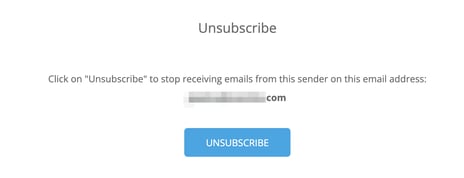
After confirming by clicking the “Unsubscribe” button, they will receive the system notification: "The user has successfully unsubscribed."
Please note:
These intermediate pages and system notifications can not be edited or customized.
Participants who unsubscribe are marked with this symbol ![]() in the dispatch overview. You can also export this data via the Analytics section.
in the dispatch overview. You can also export this data via the Analytics section.
Attention!
Unsubscribing from e-mail communication applies to all events in which this sender e-mail domain is used - the one from which the message was sent. If a contact who previously unsubscribed from communication in a particular event is uploaded again in another event (e.g., via an Excel list), the system will automatically block emails from being sent to this participant.
General tips
Additionally, make sure that you write out all links in full in your e-mails, i.e., they should start with "https://", and that all links are working. Avoid so-called “dead links” that point to outdated websites or lead nowhere.
We also recommend adding alternative text to any images you include (such as logos, headers, etc.)

Make sure your message does not contain empty rows.

Some email clients analyze the ratio of images to text in your e-mail. If there is a high proportion of images, the e-mail may be flagged as spam. Therefore, ensure that the text content outweighs the images in your message.
To test the quality of your emails, you can use this helpful tool: https://www.mail-tester.com. You can send your test e-mail to the address shown on the homepage. After about 30 seconds, click the “Test” button. The e-mail will be analyzed and you will receive feedback on what can be improved in that specific message.
It is also possible that test e-mails sent to your own company address are blocked by your organization’s e-mail filter, preventing them from arriving in your inbox. In this case, it’s best to test the sending using a private e-mail address. If that works, you can ask your IT department whether a specific filter is in place.
We encourage you to run tests before sending out your final messages. However, avoid sending the same message repeatedly to the same e-mail address, as your e-mail client may detect this behavior and start marking future emails from your domain as spam. Instead, use the preview feature available within your message editor.