-
evenito 4.0
-
Create event
-
User Account & Space
-
Dashboard
-
Event Centre
-
Contacts, Groups, Group Tokens, Speakers & personalised files
-
Location
-
Schedule
-
Registration form
-
Event website
-
Messages
-
Booths
-
evenito Connect (Virtual Platform)
-
Ticketing
-
Hospitality
-
Check in
-
Photo Gallery
-
evenito admin
-
Release Notes
How do I assign a speaker to a schedule item?
Are you planning an event and would like to link your speakers to your agenda? Please proceed as follows:
After you have entered your speakers and schedule items, return to the "Speakers" tab in the menu item "Contacts". Hover the cursor over your desired speaker and click on the edit pencil to open the Speaker mask. Use the checkbox in the drop down menu under "Schedule items" to select which slot(s) your speaker should be assigned to.
The selected schedule items are then listed chronologically below the drop down.
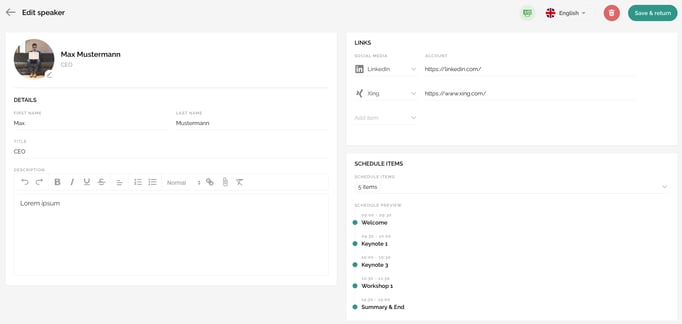
Confirm your change with "Save & return".
You would like to hop to one of the assigned schedule items?
Therefore, open the Speaker mask again and click on the desired schedule item in the preview. The schedule item mask opens automatically. The assigned speaker is displayed on the right hand side.
To return to your speaker, click on the back arrow at the top left.
Alternatively, you can go to the menu item Schedule in the navigation and open the schedule item(s) that you have your speakers assigned to. To do this, hover over the respective schedule item and click on the edit pencil.
Of course, you can also assign several speakers to a schedule item. To do this, proceed as described above for each speaker.
