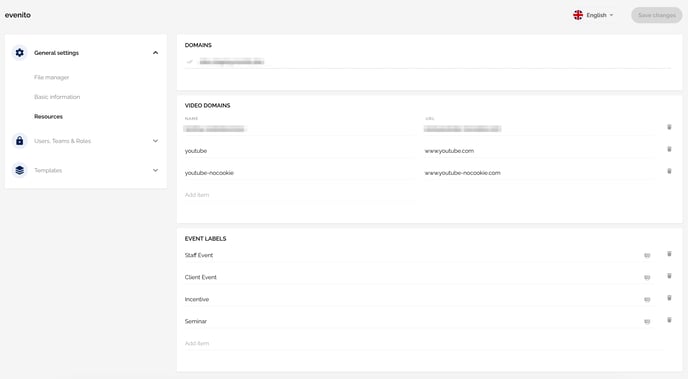You want to add a new website or video domain or create a new event label?
You can store this information for all events in the "General settings" of your space by clicking on the cogwheel at the top right next to the question mark symbol. Open the "Resources" tab on the left.
Attention!
The entire resources can only be deposited by users with the role "Administrator".
In this article
Store your website domains
Have you already secured and linked your landing page domain as described in this article, and verified that the link is active? Then you can now add the domain to your resources.
To do this, click on the gear icon in the top right corner and open the Resources tab in the General Settings. Under Domains, you can now add your domain using the "Add Entry" field and view the required DNS TXT entry by clicking the checkmark next to the domain. This TXT entry must also be added to your DNS settings. Click the checkmark again once you have set this entry to confirm the addition. If all entries are correctly added, a small dot ![]() will appear next to the website, indicating successful setup.
will appear next to the website, indicating successful setup.
Please note that only domains added here can be selected in the website settings.
If you have multiple active domains, you can use this icon to decide which domain should be set as the default when creating your event websites.
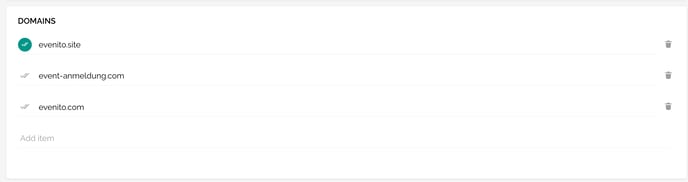
You can manually adjust the domain per website as described in this article when creating the website or in the website settings.
If a domain is inactive or you no longer need it, you can delete it using the bin icon on the right.
Store your video domains
If you plan to display videos on your event website, you must first set up the corresponding video sources in your resources and thus release them for the website module "Video".
In the "Video domains" section, store your corresponding video sources, such as YouTube or Vimeo or alternative "cookieless" solutions by entering the corresponding provider under "Name" and the corresponding domain under "URL".
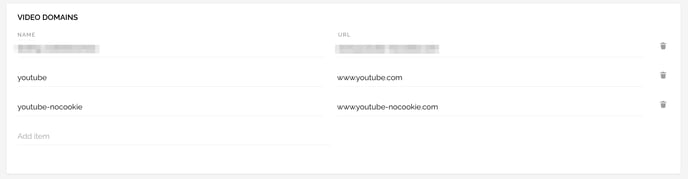
All video sources stored here can now be used by you in the "Video" widget on the event website.
If you delete one of your video domains via the trash can icon on the right, you will receive error messages in the corresponding video modules on the event websites on which you still have videos live under this domain.
Create event labels
To categorise your events by theme or event type, you can create general event labels that you can then apply to your individual events.
To create a new label, enter a corresponding label name in the "Add item" field. Use the language assistant to store the labels in all user languages.
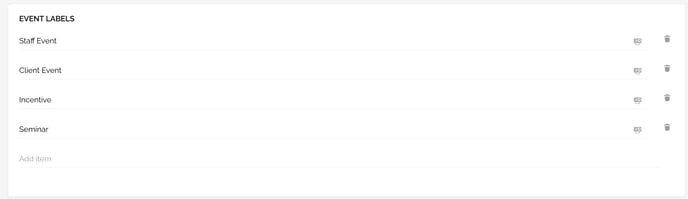
The event labels can be renamed at any time or completely removed from your space using the trash can icon on the right hand side.
The labels can be assigned to your events in the Basic setup in the menu item "Event Center".