- Knowledge Database
- evenito Connect (Virtual Platform)
- Virtual platform (Setup)
-
evenito 4.0
-
Create event
-
User Account & Space
-
Dashboard
-
Event Centre
-
Contacts, Groups, Group Tokens, Speakers & personalised files
-
Location
-
Schedule
-
Registration form
-
Event website
-
Messages
-
Booths
-
evenito Connect (Virtual Platform)
-
Ticketing
-
Hospitality
-
Check in
-
Photo Gallery
-
evenito admin
-
Release Notes
How can I directly access a preview of the virtual platform connect?
You have stored your content and graphics, adapted the virtual platform to your CI colours, set up your streams and assigned the desired groups to your schedule items?
Then check your settings and jump directly from the backend into evenito connect.
If there are no contacts in your event yet, first create a (test) contact under the menu item of the same name. In this article we show you how to create a contact manually.
Then return to the menu item "Virtual platform".
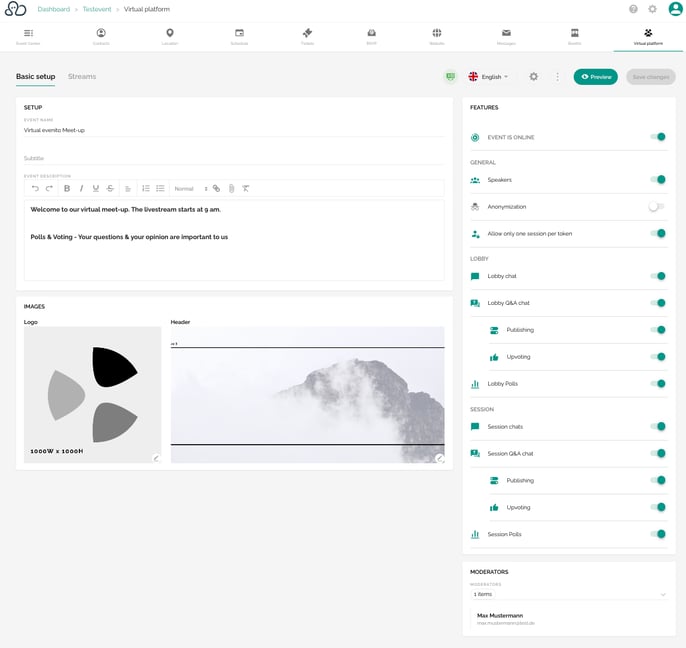
On the right hand side next to "Save changes" is the "Preview" button. If you select this button, you will be shown a list of existing contacts that are already in your tool. The free text field also gives you the option of searching for a specific contact.
Select a contact whose view you want to display on connect. The name of the contact is then displayed on the button:
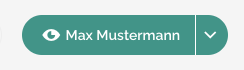
Now click on it to switch directly to connect.
You can also use this preview button to call up the view of your deposited moderators and/or speakers, for example, if you want to test streams or prepare live polls for your virtual event.
Good to know:
The contact will not be checked in as long as you use this preview function.
