You have already set up your booth type and filled it with one or more booths such as company profiles, sponsors or products. Now you would like to link a stream or schedule item to your individual booths.
Edit booth
First select the desired booth type in the upper left corner by clicking on the correct tab.
Please note:
This note applies if you have created several booth types.
Then select the booth you want to edit in the overview of your set up booths. To do this, move the mouse pointer over this booth so that the editing bar is displayed on the right hand side. Click on the desired booth to open the booth mask:
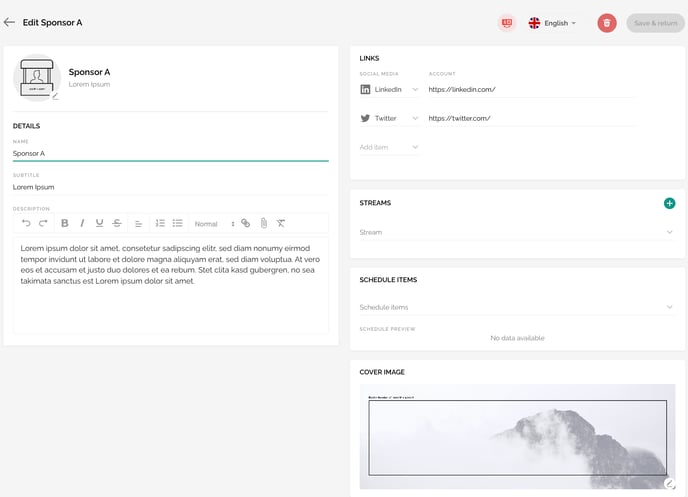
You can add additional information to the information you have already defined while creating a new booth on the right hand side. This includes: Streams, schedule items and a cover image.
Add a stream to a booth
At this point you have two options:
- You can either link an existing stream to your booth by selecting it from the dropdown.
- Or you can create a new stream. Click on the plus sign in the upper right corner of this area and then proceed as described in the article How do I set up a stream in evenito? Then select your new stream from the dropdown list.
Please note:
If you set up a new stream for your booth, the selection of a schedule item is optional. A One-to-Many (livestream), Few-To-Many stream or Many-To-Many meeting that you only want to add to your booth does not necessarily have to be listed in the connect schedule.
Deposit one or more schedule items
Furthermore, you have the option of adding schedule items in addition to the information already entered. For example, will one of your sponsors also be a speaker or will one of your listed products be demonstrated in schedule item 2? Then link exactly this schedule item(s) to your respective booth.
Please note:
The schedule items must already have been set up in the menu item "Schedule" and can be selected in the dropdown.
Define header image

Create an individual cover image for each booth by clicking on the editing pencil in the bottom right corner of the image and selecting the desired file in the file manager.
In the article Image sizes we give you recommendations and provide you with a test file.
Attention!
For security reasons, some content can not be applied and displayed. For example, externally embedded images and fonts are not shown properly.
