You want to use an external tool to perform your Many-to-Many sessions? Then we will show you in this article how you can link to other providers out of evenito connect.
The advantage of this is that you can store the links of the external meetings centrally with further information about the event in evenito connect.
In this article
Overview
Many meeting tools cannot be integrated directly into evenito connect. These include, for example, Zoom, Teams, Webex or Skype. These providers want the participant to use their apps/website directly. Therefore, only a link/redirection to these providers is possible in evenito connect.
If a participant clicks on the link, he or she is taken out of the evenito connect environment, i.e. off the platform. Afterwards, a participant can only return by clicking on the access link again in the message sent to them.
Add links to schedule item
In the first step, you can add the links to the external meetings in the description of the respective schedule item. To highlight the text graphically, you can format it in bold, for example.
Please note:
The font size is always the same, regardless of how you have formatted it in the schedule item. This allows a nice display on all devices (mobile, tablet & desktop). To add the link to the external tool, select the desired text and click on the chain symbol ![]() :
:
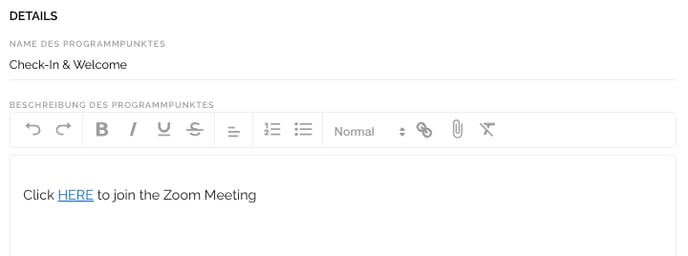
You do not need to create a stream for this application. Only the virtual platform function must be activated in the basic setup so that you can define the basic information, functions and visual adjustments for your virtual event.
Information about the schedule on the website
You have now added a link to the meeting to the schedule items. This link will also be included on the event website where the registration runs, provided you use the schedule widget. If you do not want to make these links available via the website, you have the following options:
- Do not republish your website. This will keep the version of the website before the links were added.
- Remove the schedule widget from the event website. Alternatively, you can write down your schedule yourself, for example in a text widget.
View of the participant
Your event participant can log on to evenito connect as usual. The participant's route is explained in the article How do I participate in a virtual event on evenito connect?
In the lobby, the contact clicks on the "Enter" button behind the desired schedule item:

In the next step, the participant can open the link to the external meeting directly in the description text:
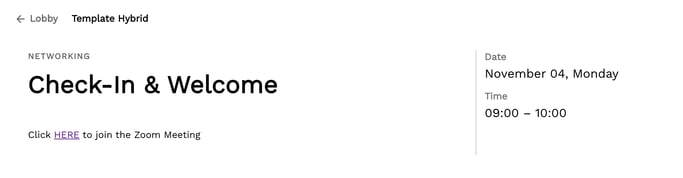
Please note:
Currently, it is not yet possible to directly select the hyperlink in the schedule item within the lobby or to link to an external tool directly behind the "Enter" button. Your participants have to click on the Enter button in the corresponding schedule item as described above and then select the desired link.
Attention
Please test the forwarding/linking at least 4 weeks before the event to ensure that the process works as you want it to.
evenito cannot influence the behaviour of links from external tools.
Next step: How do I participate in a virtual event on evenito connect?
